Shake Effect Message Lyrics Status In Alight Motion: Alight Motion Video Editing today is a great choice for people today. Also, Instagram Reels are getting quite viral. So if you also want to create a new video from Alight Motion, today’s post will be a great thing for you.
Today I’m going to teach you how to create a Shake Effect Message Box Lyrics Status from Alight Motion. To start our post Shake Effect Message Box Lyrics Status in Alight Motion today without taking much time.
- Also Read:
- Photo Overlay Birthday Video Editing
What Is Alight Motion?
First of all, Let me tell you that Alight Motion is a video editing application. You can edit a variety of videos with the help of the Alight Motion Application. If you talk about its best function, it has a variety of different Effect Options.
You get a variety of effects in this Application that you can apply to your photo or what you’ve written in the Text. Today, you will teach you how to edit videos using some of this effect.
- text animation
- animated text generator
- animated text maker
- text animation software
- animated text video
- 3d text animation
Steps required for Shake Effect Message Box Lyrics Status Editing:
- Blue Light Effect Video
- lyrics Black Screen
Shake Effect Message Box Lyrics Status In Alight Motion step by Step
Steps 1
Open Alight Motion on your mobile phone to create a project with 4: 5 ratios.
Steps 2
Now import your photo in this project, length the photo to 30 seconds.
Steps 3
Now you have to add 4 different effects by clicking on the photo layer, which is as follows. Vignette, Tiles, Swing, And Pulse size.
Search the 4 Effect above and apply it to your Photo layer, then adjust to your liking.
Steps 4
Now you need to import the Black Lyrics Screen into this project, set up the frame after importing the Black Screen. Then go to Blending Opacity Option and apply Screen Effect to Lighten.
Steps 5
Now add Blue Light Effect Video to this project, apply this video layer in Prosses Lyrics Black Screen.
Steps 6
Now your video is ready, you have to watch the preview once. If the video is edited correctly, export the video.
Conclusion:
So guys hope you’ll have liked our today’s Post Shake Effect Message Box Lyrics Status in Alight Motion, and you’ll have been helped by this article to edit your video. today.
You Can Use This Materials For Practice Purposes only for this Tutorial
Download Now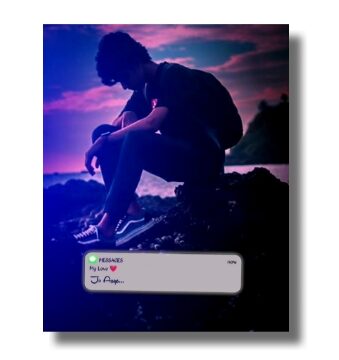

1 thought on “Shake Effect Message Box Lyrics Status In Alight Motion”