Stylish Lofi Video Editing: Friends, welcome you all to our blog. Today’s article Stylish Lofi Video Editing is going to be very amazing. As you all know, nowadays the editing of Lofi status videos is going on a very high trend. If you also want to edit a Lofi status video with your or your partner’s photo, then you must read today’s article carefully.
Today I will teach you to edit a very great Lofi status video through this article Stylish Lofi Video Editing.
As you may have seen in the thumbnail itself, in this video you will be able to add two different photos of yourself and your partner. Also, you can slide one photo toward its back. The look of this video looks quite attractive.
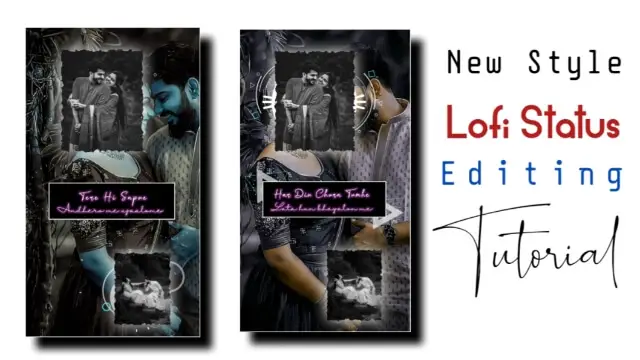
Stylish Lofi Video Editing
Now when it comes to video editing, some of you may not know more about editing than us or you do not even know how to edit a video. So even if you do not know much about video editing, you do not have to worry much because today I will tell you every step to edit this video through this article, with the help of which you will be able to edit this video with your photo very easily.
So let’s start today’s article Stylish Lofi Video Editing by taking more time.
Now when it comes to video editing, you just need an application with the help of which you will edit the video. So to edit this video, you will also need an application, the name of the application is Alight Motion.
If you do not have this application, then you can easily install it from the PlayStore. Apart from this application, you will also need some material to edit this video.
So what is that material and application, I have told below.
Stylish Lofi Video Editing: Applications and materials needed to edit videos.
- Alight Motion Application
- Light Effect Black Screen
- Lyrics Video
- Black Png
Stylish Lofi Video Editing: Step By Step:
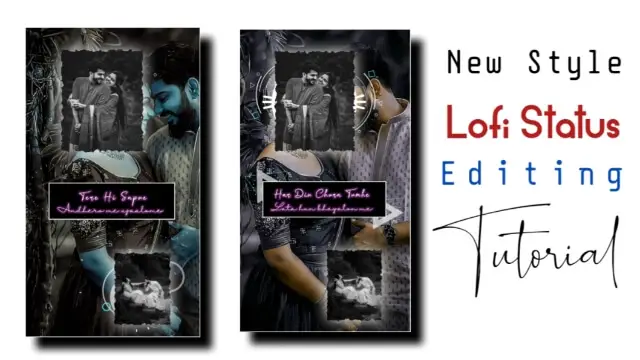
Steps 1
So first of all, you have to open the Alight Motion application on your mobile phone.
Steps 2
Now you have to open a new full-screen project.
Steps 3
Now inside this project, you first have to import any one of your photos by clicking on the plus icon and going to the media.
Steps 4
Now after importing the photo, first of all in the photo, we have to give animation of the slide, for that you have to slide the photo to one side first.
Steps 5
We have to slide the photo to the other side, for this, you have to come to the start point of the product. After that, click on photo le and go to the move and transform option.
Steps 6
Now you have to add animation at the start point to slide the photo, then go to the end part of the video and after going there, slide the photo to the other side, which will add another animation and the photo you have will have an animation of the slide.
Steps 7
After this, you can click on the plus icon in this project and light effect black screen.
You have to add.
After that, you have to go to blending opacity by clicking on that player and selecting the screen effect there.
Steps 8
After this, you have to add two different photos by clicking on the plus icon again.
Steps 9
After this, you have to add the lyrics video to this project.
With this, this video of yours will be ready, you see this preview once, if it is made right, then export the video.
So I hope you all liked today’s article, if you have any questions related to this primitive period or if you have suggestions, then you must tell us by commenting.
Subscribe To Us On YouTube.
All Materials.
Download NowThank You For Reading My Article.
Comments
Post a Comment