Cassette Lyrics Video Editing: Hello friends, welcome to all of you in today’s asset lyrics video editing article. In today’s Cassette Lyrics Video Editing article, we are going to teach you amazing video editing.
Friends, in this video, we are going to make a video of lyrics scrolling over an old cassette that used to come. If you like to upload a story or WhatsApp status to your social media account, then you must make and upload this video.
Cassette Lyrics Video Editing
Now when it comes to editing videos, many of our friends do not know much about video editing. So if you are also one of them, then you do not have to worry much. Because today I will tell you one step in this article so that you can make this video very easily.
So if you also want to edit such a video, then you will have to read today’s Cassette Lyrics Video Editing article in full and follow whatever steps I tell in this article.
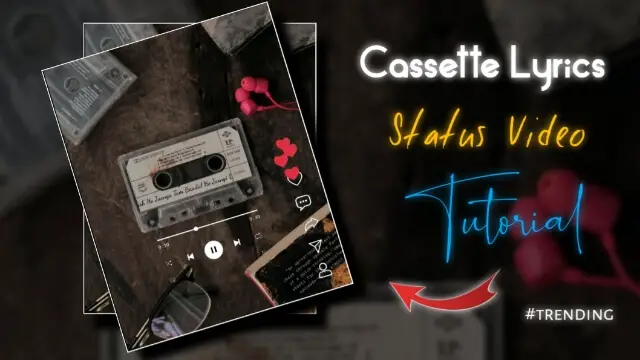
Now to edit this video, you will need some materials, which I have mentioned below.
Cassette Lyrics Video Editing: Applications and Materials Required to Edit Videos
- Kinemaster Application
- Cassette Image
- Music Icon Png
- Music Bar
Cassette Lyrics Video Editing: Step By Step:
Steps 1
To edit the video, you have to open the Kinemaster application on your mobile phone.
Steps 2
Now after opening the application, you have to select any one ratio, in which you want to edit the video, after that, you have to set anyone’s background and increase the length of the seconds you want to edit the video.
Steps 3
Now you have to add the song to whichever song you want to edit in this video. To add the song, you have to click on the layer and click on the audio from there, after that all the songs that have been made on your mobile will be visible to you, whatever song you want, set that song, and the song will be added.
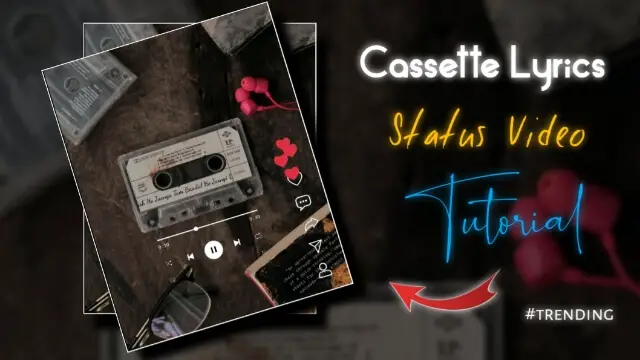
Steps 4
Now you have to play the video as soon as the lyrics are child inside the song, write all the lyrics to you together.
Steps 5
After that, you have to keep the lyrics completely slid on the site side, after that you have to slide it from right to left.
Steps 6
Now to slide the lyrics, you have to click on the play player, then click on the left side button, after which you have to slide the lyrics from right to left.
Steps 7
Now if you have to add the music icon PNG inside this project, then the very easy way to add is to click on the layer and then click on the media, all the photos of your mobile gallery will be visible to you, and add the image that I have given in the materials.
Steps 8
Now you have to add the bar image in the same way.
With this, the video you have will be ready, play once and see if everything is made properly, then export the video.
I hope you all liked today’s article Cassette Lyrics Video Editing, if you liked the article or have any suggestions related to it, then definitely tell us by commenting.
Subscribe To Us On YouTube.
All Materials:
Download NowThank You For Reading My Article.
Comments
Post a Comment