How To Create Birthday Banner Video: Friends as you all know, we keep posting video editing posts on our blog. But most of you are waiting for our Birthday Video Editing post. Also, like to do Birthday Video Editing. So today we have been present with the post of Birthday Banner Video Editing by all of you. You are going to love you, which I promise you. So let’s start our today’s post How To Create Birthday Banner Video.
How To Create Birthday Banner Video
Today we are going to edit Banner Type’s Birthday Video. Which will be like a Birthday Banner in appearance but it will not be Photo Banner but Video. This is going to be the hallmark of this video. Also friends here we are going to make this video with the beat of the song. So I’ll tell you all the steps how you can make this video.
Also Read:
So first let me tell you that this video of ours today is going to be from the Editing Kinemaster Application. I like to edit videos from Kinemaster to many of you. So today’s video editing is going to be from this Application, and you must have been very happy to know this. Why rightly said no?
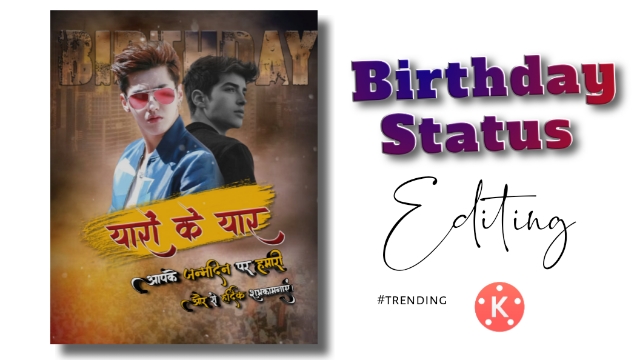
So let’s start today’s post How To Create Birthday Banner Video.
Steps required to edit Birthday Banner Video:
- Birthday Png
- Yellow splash Png
- Yaron ke Yar Png
- Background Image
- Wish Png
- Particles Video
Birthday Banner Video Topic Covered:
- Birthday Status
- happy birthday status
- birthday wishes in Hindi
- happy birthday wishes in Hindi
- happy birthday status in Hindi
- birthday status in Hindi
How To Create Birthday Banner Video Step by Steps:
Steps 1
First, you need to open Kinemaster on your mobile phone. Then select the ratio of 4:5.
Steps 2
Now you have to import the Background image in this Empty project. Then take the length of the Background image to 30 seconds.
Steps 3
Now you have to add Yellow Splash Png to this project. After you add Yellow Png, set that Png downwards. Click on this Png layer and select Rubber Stemp Animation in The In Animation Option on the Right Side. This png layer also has to be 30 seconds.
Steps 4
In this project, Yaron Ke Yar is written add the Png, set the Png over Yellow Png, and make this Png’s In Animation Slide up.
Steps 5
Now you have to add the image of the video you are creating to this project. You need to remove the background of the image before you add the image. You have to prepare two different Images by Remove Background.
Steps 6
After removing the background of two images, both images have to be imported into this project. After you add the image, you have to crop the images slightly from the bottom.
Steps 7
Now first set an image to Yellow Png pay and click on the option of three dots from the Left Side to sent to the image and then select In Animation Slide Up.
Steps 8
Now process the second image with Steps 7, but in this image, you have to give in Animation slide left.
Steps 9
After doing so, you have to add the Audio song, now you have to go to the video part and go to the media by clicking layer on and add an image of black color.
Steps 10
Set this black background image in a full-frame and set the Fliker in Overall Animation.
With so much, your video will be ready and now you have to export the video
Conclusion:
So friends today’s post will be very easy for you to make videos with the help of How To Create Birthday Banner Video, and if you have any difficulty in editing the video, you can comment on us. We will help you.
All Materials
You Can Use This Materials For Practice Purposes only for this Tutorial
Download NowThank You For Reading My Article
—————————————
Comments
Post a Comment