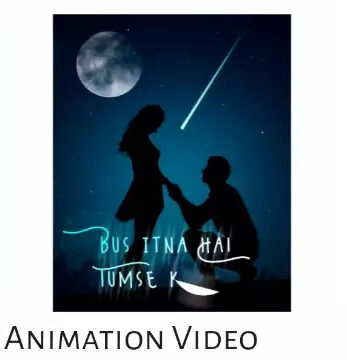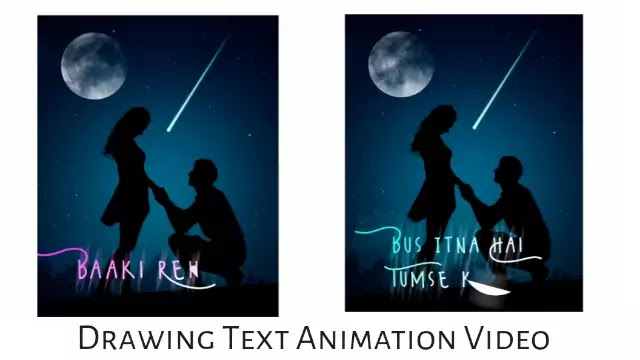- Alight Motion Application
- Couple Background Image
- Moon Video Black Screen
Alight Motion Drawing Text Animation Video Editing
Steps 1
Open Alight Motion on your mobile and select project size 4:5 ratio and create a project.
Steps 3
Click on the ‘+ ‘ icon and add the song you want to edit the video on the audio option.
Steps 4
Play the project video and after listening to the song, click on the start point and click on the third option on the right side by clicking ‘+’ which will be written text and write the song that is at the lines and select Wildy San Fonts with the text change option above and white the Font color.
Steps 5
Now click on the lyrics layer before the lyrics you have added and go to the effect option below the right side and add the Drawing Prosses effect. After adding the effect, click on the Left Side Diamond icon after the effect comes to the start position of the Lyrics layer and click on the Diamond icon, stop the lines slightly ahead of the last position and 0.00 the End option and then go to the last point and make end option 100.
Steps 6
- Must Read: Alight Motion Floating Lyrics Editing
- Must Read: Happy Birthday Avee Player Template
Steps 8
Click on the start point on the start point in the project and add the Moon black screen video and select the Screen effect in lighten option in blending Opacity Option and set the video correctly.
Steps 9
Export the video by clicking on the export button.
Conclusion :
Friends, I hope you have liked this Drawing Text Animation Video Editing today and have liked the comments and follow our blog to read more such video editing posts. Thank You.
All matter 👇⤵️
Moon Video
Thank You for Reading My Article