Butterfly Clock Birthday Status Editing | Learn Editing: Hello friends, as you all know, I bring Editing articles related to Birthday videos from time to time on my blog. So that you can either edit and wish a new kind of video for your relatives or friends every time. So, friends, I’m going to teach you to Edit a different kind of Birthday video in today’s article Butterfly Clock Birthday Status Editing.
Well friends, make videos no matter how ready the Application you want. But the fun you have in editing videos yourself will not be seen in any of the ready-made applications at all.
So now what happens is that some people get a little bit of Editing video and they also make something according to themselves. But some people don’t know Editing at all, Editing is okay, but the video ideas don’t come.
Butterfly Clock Birthday Status Editing | Learn Editing
So if you are having any problem Edit the video, today’s article is Butterfly Clock Birthday Status Editing for you.
Well friends it’s very easy to Edit this video. You will need a Kinemaster Application to Edit this video. As you all know you can Edit a variety of videos from Kinemaster. So today we are going to use the same Application. You may also need some of my materials to edit the video. Which I will provide you at the end of this article.
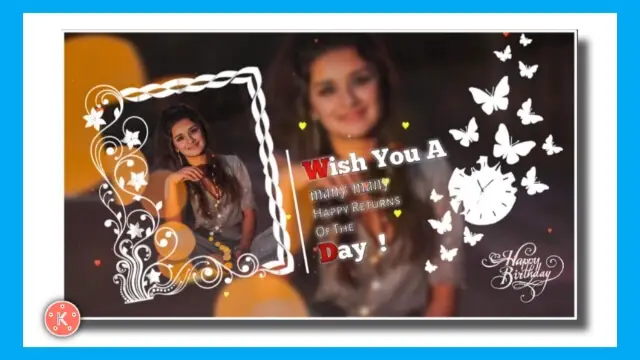
So let’s start this article today, not losing much time now. You have to follow the steps mentioned in this article so that you don’t have any difficulty editing the video.
Butterfly Clock Birthday Status Editing | Learn Editing: Essential Steps:
- Frame Background Image
- Particles Video
- Wish Text Png
Butterfly Clock Birthday Status Editing | Learn Editing: Step By Step:
Steps 1
Open the Kinemaster Application on your mobile phone and open a new project with 9:16.
Steps 2
Now you have to click on the media option and Frame Background Image add and make the length of the image 30 seconds.
Steps 3
Now you have to add 1 photo of the one you are making a video for in this project and set it in the entire frame and send to back by clicking on the three dots option on the left side.
Steps 4
Now you have to click on the layer and click on the media and add one image again and set it to the square frame.
Steps 5
Now you have to add Particles video to this project in the same way as other images add and Blend the video with screen effect.
Steps 6
Now you have to add Wish Text Png to this project and set it next to Frame image.
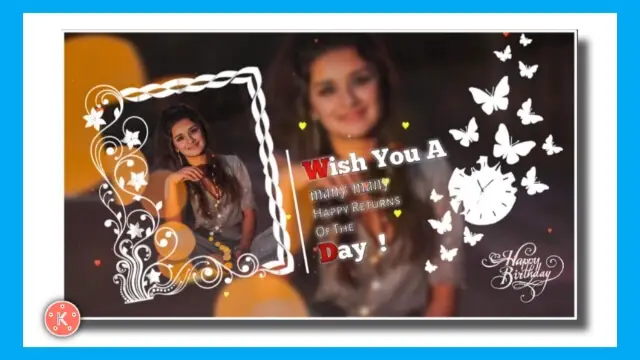
Steps 7
Friends, this will make your video ready. Now you have to select any one song by clicking on the Audio option in this project.
Steps 8
Now you have to Export the video.
Conclusion:
So, friends, I hope you all found it easier to edit a Birthday Video for your relative and you all would have liked this article Butterfly Clock Birthday Status Editing today. If you have any questions or suggestions related to this article, please comment and tell us.
Friends follow our blog to read new posts related to similar and video editing. Also, do share with your friend and relative. So let’s meet now in another new article until then Good-Bye.
Like, Share, and Subscribe For Daily New Article.
Subscribe To Us On YouTube.
All Materials.
You can use these materials for Practice Propose only of this Tutorial.
Download NowThank You for Reading My Article.
