Null Object Movement Alight Motion: Hello friends, welcome to our Blog. Friends, this article of ours today is going to be a very special Null Object Movement Alight Motion. In today’s article, I am going to teach you video editing on the new 3d Effect update that has just arrived in Alight Motion. So as you all know, this update has just arrived and you must have updated your Alight Motion Application.
So today I’ll teach you a new kind of video editing on top of the same update. Friends, Here I am going to give you its XML preset so that you don’t take much effort to make this video and you will be able to make this video very easily. Well, if you want to make this effect, it can be much more difficult, because you have to do a lot of editing and add a lot of Null layers. But here I have given you most of the editing to make it easier for you to edit, only you have to do some settings.
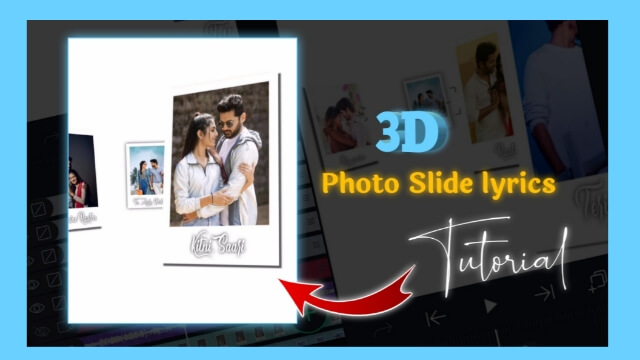
Null Object Movement Alight Motion
So here you will be able to make lyrics videos on top of some of your different photos and in it, we will give 3D effects like some photos that are coming from behind with lyrics of the song. So as I told you at the beginning of the article that we are going to shed this video on the new update of Alight Motion, you will need the latest version of Alight Motion if you want to make this video.
So if you already have Alight Motion installed on your mobile phone, update it. Either if you don’t have it, go to the Play Store and install it. Then, as I told you, here I am going to give you an XML preset related to this video, you must have XML Preset me to edit the video that I have given at the end of this article. So go there and import the XML preset in your Alight Motion.
So to edit this video here, you have to read this article in full, as well as follow all the steps that I tell you in step after another. So let’s start this article of ours today without taking much time now.
Null Object Movement Alight Motion: Essential Steps:
- Alight Motion Application
- Lyrics Photo Frame
- XML Preset
- Audio Song
Null Object Movement Alight Motion: Steps by Step:
Step 1
Import my XML Preset on your mobile phone.
Step 2
The first thing you have to do after that is to set your photo in what I have given Lyrics Photo Frame. For that, you have to open the Pixallab Application.
Steps 3
Now in Pixallab you first have to add your image and crop it in the shape of 1:1. Then you have to add the first Lyrics of what I have given you Lyrics Photo Frame and set it to your image.
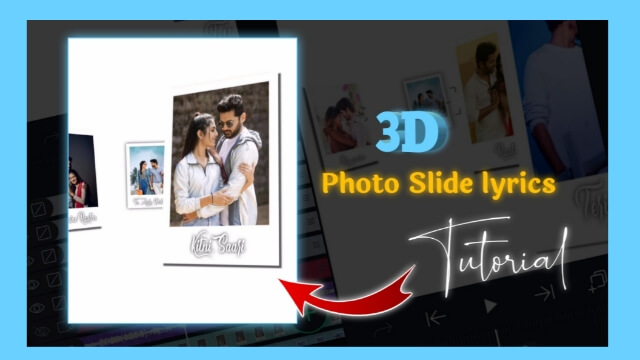
Steps 4
Now you have to make as many images as you have Lyrics from different photos.
Steps 5
Then you have to open the Alight Motion and open my XML project and import the Audio Song.
Steps 6
Now all you have to do is import the images you have created from Pixallab in this project. To import, you have to click on the shape layer you see here and click on Color And Fill.
Now select the image that you Lyrics earlier by clicking on the layer you see here.
Steps 7
Now all the images that have been created in the same way have to be imported.
Now that I have done all the rest of the work for you, your video will be ready. Then the video has to be exported.
Conclusion:
So I hope you all like this article Null Object Movement Alight Motion today. If you have any questions or suggestions related to this article, please comment and tell us. Thank you.
All Materials:
You can Use these materials For Practice Propose Only Of This Tutorial.
Download NowThank You For Reading My Article.
Comments
Post a Comment