Three Layer Video Tutorial | Learn Editing: Hello friends welcome all of you to our blog. Today I have come up with another new article for you in which I am going to teach you the editing of a very amazing Trending video. Friends, if you use the Pinterest application, you must have watched a three-layer video there and the video is still running in a very Trend.
Friends, here we will also make a slightly different video. If we add a little triangle effect to the 3 layers add to it, a lot of attractive videos will be yours. Well, it’s very easy to make this video. But it is a little difficult to make the frames it has. But I will also make your difficulties easier. Because here I am going to give you that Frame fully prepared. So all you have to do is put the video inside this Frame and it will be very easy to put it on. So how do I put it I’m going to tell you to step by step below in this article, So do read this article in full, if you like, share it with your friends and relatives as well.
Three Layer Video Tutorial | Learn Editing:
So you’ll need Kinemaster Application to edit this video. So if you don’t have Kinemaster Application, you can easily go to the play store and install it for free, go to Play Store and install it. Then open the application on your mobile phone and follow what I tell you the steps below.
Three Layer Video Tutorial | Learn Editing: Essential Steps
- Kinemaster Application
- 3 layer Frame
- Music Player Black Screen
Three Layer Video Tutorial | Learn Editing: Topic Covered
- Three Layer Video Editing
- Kinemaster Video Editing
- Learn Editing
- Status Editing
- Kinemaster Video Editor
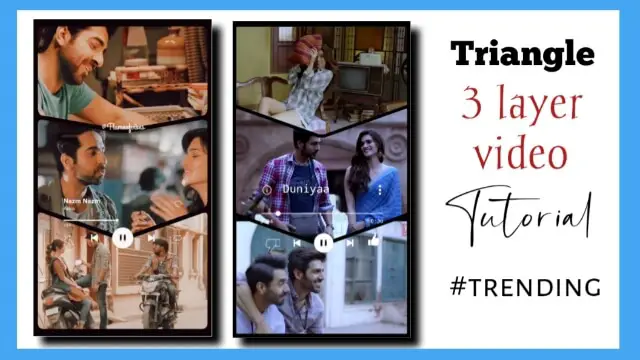
Three Layer Video Tutorial | Learn Editing: Step
Well, the editing of today’s video is very easy editing. You don’t have to do much just follow a few steps so you can make all your videos in a very simple way.
Steps १
After opening the Kinemaster Application, you have to open a new project of 9:16 there.
Steps 2
One has to select a background and give the length of that background as large as you want to make a video for as many seconds as you want to make a video.
Steps 3
Now you have to go to the layer. Click on the media option you will get on the layer, and after clicking on it, you have to import the image with the three-layer frame that I have given you and mix it with the second you have placed the background length.
Steps 4
Now you have to import the video you want to edit in this project and adjust the blue color in the middle correctly and click on the three dots on the left side to send it back.
Steps 5
Now you have to click on the loving layer and go to the right side Chroma key option to enable the chroma key, and select the color blue color and adjust the chroma key. So that the video behind you will appear perfectly and then you have to export the video with it.
Steps 6
Now again you have to open a new project with 9:16. Again you have to select any one background and place the length of the second of the video you have exported earlier and import the video you just exported to this project.
Steps 7
Now you have to add the same video you had imported to the previous project in this project. It has to make two different layers such as duplicates, and both the layers have to put the backside of both the green colors as we had put behind the blue tax in the earlier project.
Steps 8
Now you have to go to Croma’s and enable Croma Key and select the color green color and adjust it as you Adjust did before, and just after your video starts to look completely complete, you have to go back to the layer and import the music player black screen I have given to the media.
Steps 9
Then you have to click on the music player black screen to go to the right side blending option and select the screen effect in the blend of the video. At the same time, this video of yours will become completely complete. Now you have to export the video.
Conclusion:
So, friends, I hope you all liked our article Three Layer Video Tutorial today. If you have any questions related to this article, either suggestions, please comment and tell us.
Subscribe Us To On YouTube.
All Materials
You Can Use These Materials For Practice Propose Only Of This Tutorial.
Download NowThank You For Reading My Article.

1 thought on “Three Layer Video Tutorial | Learn Editing”