Glow Light Effect Lyrics Black Screen Tutorial | Learn Editing: Welcome friends all of you once again on our blog, and in today’s post, I am going to teach you to make a very amazing Instagram Glow Light Effect Lyrics Black Screen. Friends If you watch Reels videos on Instagram, you must have seen this Glow Light Effect Lyrics Black Screen at some point or the other as it is still trending a lot.
So friends, if you also upload Reels videos on your Instagram account and want a video of you to be in trend or go viral, you must also make and upload some Glow Light Effect Lyrics Black Screen of this kind.
Glow Light Effect Lyrics Black Screen Tutorial | Learn Editing
Now if you also want to make and upload some videos of this kind, how do you edit them? Either in what way do you make it? If you don’t know this, it’s not a problem. Today’s post is going to help you a lot. Because friends, in today’s post, I’m going to tell you the whole step-by-step tutorial on how I make you Glow Light Effect Lyrics Black Screen. So do read this post in full and follow all the staff in the state I tell you here, you will be able to make a black screen video with it very easily. So let’s start our post Glow Light Effect Lyrics Black Screen Tutorial today, not losing much time now.
So you’ll need the Alight Motion application to make this video of today. So if you don’t have this application, you can easily install it for free from the Play Store, go to the Play Store and install the application.
Glow Light Effect Lyrics Black Screen Tutorial | Learn Editing: Essential Steps:
- Alight Motion Application
- Node Video Application
- XML Preset
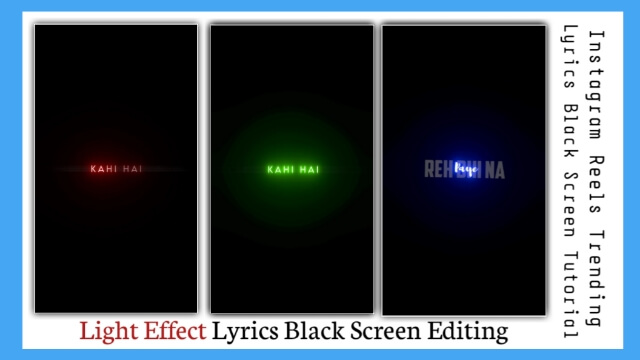
Glow Light Effect Lyrics Black Screen Tutorial | Learn Editing: Topic Covered:
- Lyrics Black Screen Editing
- Light Effect Lyrics Editing
- Alight Motion Editing
- Status Editing
- Learn Editing
- Node Video Editing
Glow Light Effect Lyrics Black Screen Tutorial | Learn Editing: Step By Step:
Steps 1
First, open the Alight Motion application on your mobile phone and open a new project at 9:16 thereafter opening it.
Steps 2
Now you have to select the song on whichever song you want to make a black screen video on here first. Go to the audio option to select the song, as soon as you go to the audio option, you will see all the songs on your phone. Select any song you want from it as if selecting the song that is your project will be added.
Steps 3
After adding the song to the project, you have to play the song and write down the lyrics of whatever word plays in the song to the first line.
Steps 4
After writing the first line, you have to mix your Duration with whatever your song is.
Steps 5
Now you have to go to the layer of the lyrics you have written. You have to stop in the middle of the layer after you stop and you will see the left side “+” icon. You have to click there and add a diamond.
Now you have to go to the start point of the layer and add a diamond of 1 plus there also.
Steps 6
Then you have to stop at the first diamond you have added and take any one side of your layer. Then you have to take the plus you had to add in between you to the endpoint of the layer and you will get to see the effect of Wipe in this layer.
Steps 7
Now you have to create a duplicate layer of this player so here you will find the right side 1 plus icon. Click on that icon and click on the duplicate layer option from there.
Steps 8
Now click on the player that has created the duplicate layer. Go to effect Effect click on Add effect after going to. Here you have to add the effect of Text Spacing.
Now, Text Spacing has to go into effect and make the letter-spacing written 25%.
Steps 9
Now you have to go back to the Add Effect of the same layer, and now you have to add Directional Blure effects here.
Steps 10
Now you have to click on the first layer. Go to the Add Effect in its effect. And in this too, you have to add Text Spacing effects first, and you have to increase the letter spacing you have written to 25%, and in this layer, you have to add Strips effects. All the settings mentioned below in the effect are your own.
- Count : 0.5
- Width: 0.50
- Angle: 45.0
- Smoothing: 0.200
Steps 11
Now the entire setting of your lyrics is complete. Now click on both the layers you want to make further copy both and next, wherever the lyrics come, paste it there and click on the layer and edit and write down whatever lyrics you have played there.
Steps 12
Similarly, you have written the entire song’s complete lyrics, then export the video. After exporting the video, you now have to open the Node Video Application to apply light effects to it.
Steps 13
After opening the application, click on the plus icon Go to media Go to the video Import the video you just exported, and then click on the search bar on the side and search for the glow. When do you apply the glow you get to your video. Then select the color that you want to give an effect of stubborn color.
Steps 14
Now you have to export the video and your entire lyrics status will be completed by becoming a video.
Conclusion:
So friends, In this post Glow Light Effect Lyrics Black Screen Tutorial today, I have told you how you can create Glow Light Effect Lyrics Black Screen with the help of the Alight Motion application and Node Video application. I hope you all liked our article today, if there is any question related to the article or suggestions, you must have commented and told us.
Subscribe To Us On YouTube.
All Materials
You can use these materials For Practice Propose Only Of This Tutorial.
Download NowThank You For Reading My Article.
Comments
Post a Comment