Good Vibes Reels Editing | Status Editing | Learn Editing: So guys I’ve come once again with a new editing post. Today’s post is going to be on Instagram Reels. As you all know, Shake Effect Video on Instagram Reels goes viral. So through this post Good Vibes Reels Editing today, I will teach you to edit the shake Effect video in a very easy way.
Good Vibes Reels Editing | Status Editing | Learn Editing
By the way, I have taught most of the videos to be edited by Alight Motion which is Shake Effect videos. But today’s video editing I’m going to teach you Kinemaster. You all know Kinemaster is very easy to edit videos.
So let’s start today’s video editing post-Good Vibes Reels Editing without losing much time now.
Good Vibes Reels Editing | Status Editing | Learn Editing: Requered Steps:
- Kinemaster Application
- Lyrics Video Black Screen
- Particles Video
- Mp३ Audio Sound
Good Vibes Reels Editing | Status Editing | Learn Editing: Topic Covered:
- Kinemaster Editing
- Instagram Reels Editing
- Reels Shake Effect Editing
- Status Editing
- Learn Editing
- Shake Effect Video Editing
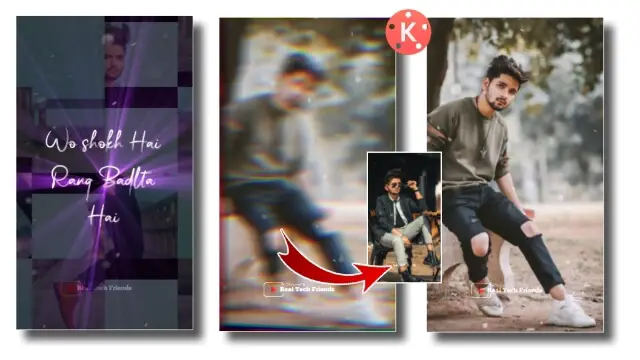
Good Vibes Reels Editing | Status Editing | Learn Editing: Step By Step:
Steps 1
Open Kinemaster Application on your mobile phone.
Steps 2
Now you have to add mp3 Audio Sound to this video.
Steps 3
After adding the Audio Sound, you have to mark the Beat of the Sound.
Steps 4
Then you have to Import the Photo according to all the Beat and set everyone up with Beat Mark.
Steps 5
Now you have to Import the Lyrics Video in this project and go to Right Side Blending Option and set up the Screen Effect.
Steps 6
You then have to add Particles video and effect the screen in Blending.
Steps 7
Now you have to add Transition to all photos. To add Transition, you need to click the “+” icon that is being created between the two photos and Transition Apply the Shake It on all icons.
Steps 8
Then you have to Clip Graphics Apply Good Vibes to all the images.
Step 9
Now that your video is ready, you have to play the video and watch it Preview.
If everything is made right, you have to Export the video.
Conclusion:
So friends, hopefully, all of you must have liked our Article Good Vibes Reels Editing today. If you have any questions or suggestions related to this article, please comment and tell us.
All Materials
You can use this materials for Practice Propose Only Of This Tutorial.
Download NowThank You For Reading My Article.

1 thought on “Good Vibes Reels Editing | Status Editing | Learn Editing”