Smooth Animation Lyrics Editing | Learn Editing | Status Editing: So how are you all friends? I hope you’re all right. Today I am once again present with a post of a new Instagram Reels Status Editing.
Smooth Animation Lyrics Editing | Learn Editing | Status Editing
Friends, If you also Reels Video upload your Instagram Account, you must have made some Status Type Reels. So today I’m going to teach you to edit a very attractive video. So please read our post-Smooth Animation Lyrics Editing today in full.
Friends, in today’s post-Smooth Animation Lyrics Editing I’m going to teach you how to make a very Smooth Lyrics video. So let’s start today’s post now.
Smooth Animation Lyrics Editing | Learn Editing | Status Editing: Essential Steps:
- Feather Image
- Particles Black Screen Video
- XML Preset:
Smooth Animation Lyrics Editing: Topic Covered:
- Alight Motion Editing
- Learn Editing
- Status Editing
- Alight Motion Edits
- Shake Effect Editing
- Reels Editing
- Text Animation Status Editing
- Text Effect Alight Motion
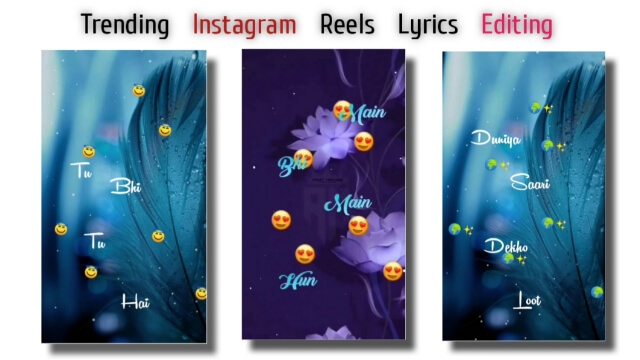
Smooth Animation Lyrics Editing | Learn Editing | Status Editing: Step By Step:
Steps 1
So to edit this lyrics video, you Alight Motion Application your mobile phone You have to open it.
Steps 2
The Full-Screen Project has to be opened after opening the Alight Motion.
Steps 3
After that, the Feather Background Image has to be Import into this Empty Project.
Steps 4
After adding the image, you have to add a song in this project on which you want to make a video.
Steps 5
Then trim the Audio of the second you want to make the video and mix the image length with the audio.
Steps 6
Now you have to import XML Preset to your Alight Motion and click on the layer that has the image layer and copy.
Steps 7
Then you have to go to the project and paste this layer.
Steps 8
Now you have to play the song and Type whatever lyrics play.
Steps 9
Then, you have to go to the Move and Transform option and keep this lyrics layer in the start and then come to the middle part of the layer and bring the layer up.
Steps 10
Then go to the Endpoint of this layer and move the lyrics down again.
Steps 11
You then have to copy this layer and paste the layer where the other Lyrics begin.
Steps 12
Similarly, all lyrics have to be written and the video has to be exported after completing the entire video.
Conclusion:
So, friends, I hope you like our post-Smooth Animation Lyrics Editing today. If you have any questions or suggestions related to this post, please comment and tell us.
All Materials
You can use this materials for only practice propose of this tutorial
Image and Particle Video
Download NowXml Preset
Download NowThank You For Reading My Article

1 thought on “Smooth Animation Lyrics Editing | Learn Editing | Status Editing”