Full-Screen Diwali Video Editing | Learn Editing: Guys, how are you all? I hope you’ll all be great. At the same time, Diwali is coming soon and you will be preparing for Diwali.
Friends, When Diwali comes, we all send Diwali wishes to our friends and relatives. But how about if you wish to Edit a very attractive video with your photo.
Let’s say it will impress all your friends. But now you have the question of how can we make a Video if we have never Video?
Full-Screen Diwali Video Editing | Learn Editing
So you don’t have to worry at all because through our article Full-Screen Diwali Video Editing today, I am going to teach you to edit a very attractive Diwali Status Video. Even if you have never edited before, you are not going to have any difficulty Editing this video.
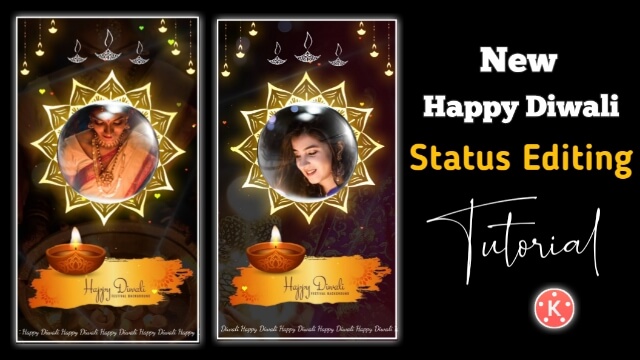
Why friends, I’ll tell you one step by step in this article how to edit the video. This will make it very easy for you to Edit videos.
So friends you need to Kinemaster Application to Edit this video which you can easily Install with Play Store. You will also need some Materials related to this video that you will find at the end of this article.
So let’s start this article Full-Screen Diwali Video Editing of today, not losing much time now. Well, I’ve taught you to edit videos in the ratio of 1:1 and the ratio of 16:9. So today we will create full-screen status in the 9:16 ratio.
So follow all the steps mentioned below to edit the video.
Full-Screen Diwali Video Editing | Learn Editing: Essential Steps:
- Kinemaster Application
- Particle Black Screen
- Lamp Png
- Scroling Text Video
Full-Screen Diwali Video Editing | Learn Editing: Step By Step:
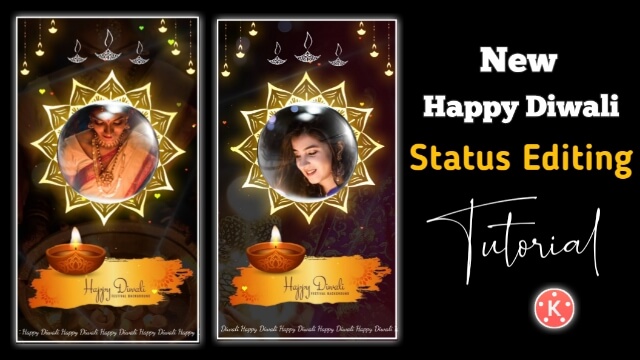
Steps 1
Open a new project with 9:16 after opening the Kinemaster Application.
Steps 2
Now Import some photos of the photo you want to Edit this video to this project and set all the images in Full Screen.
Steps 3
Then you have to select and apply the Effect Spit Output in all the images. Then the video has to be exported.
Steps 4
Now you have to come back to this project and apply any one Clip Graphics Overall Animation in all the photos and Export this video.
Steps 5
Now you have to open another new 9:16 project and import the video that Export at the end.
Steps 6
Now you have to click on the media option by clicking on the layer and adding a black image and Right Side Opacity Option to 70% of the opacity.
Steps 7
Now you have to import the Particle Black Screen in this project and set up Full Screen and go to Blending Option and Screen select.
Steps 8
You then have to Import the second video that you Export and crop it to Round shape to the Cropping option and set it to Frame.
Steps 9
Now you have to import Lamp Png into this project and set it upwards.
Conclusion:
So, friends, I hope all of you have come to this article Full-Screen Diwali Video Editing of ours and have proved to help create Diwali status. If you have any questions or suggestions related to this article, please comment and tell us.
Subscribe To Us On YouTube.
All Materials.
You Can Use These Materials for Practice Propose Only Of This Tutorial.
Download NowThank You For Reading My Article.
