Multi Photo Slide Up Birthday Video Editing | Rtf3: Friends, in today’s article, we are going to learn to edit trending birthday status videos. Here I am going to give you a frame inside which you can edit the birthday status by adding a multi-photo, which will slide upwards and will look much more spectacular. Before you edit the video, here you will first tell you which applications as well as which material you will need to edit this video.
Now to edit this video, you can use your mobile phone and on the mobile phone, you need to have the Coinmaster application. If you do not have this application, then you can easily install it from the Play Store, then go there and install it first.
Multi Photo Slide Up Birthday Video Editing.
After installing the application, you will also need some material, so you will get that material at the end of this video, then you can take it from there, then which apps and materials are there, I have given you the information below.
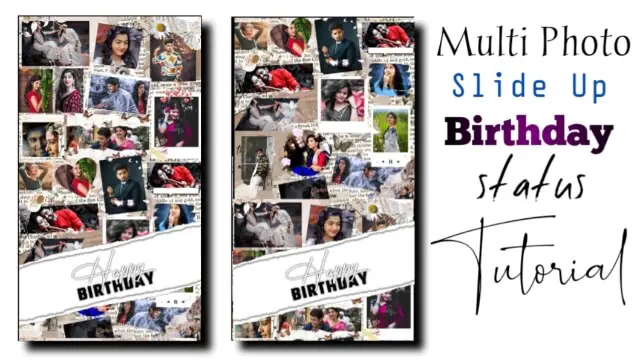
So let’s not waste much time now, let’s start today’s article Multi Photo Slide Up Birthday Video Editing.
Multi Photo Slide Up Birthday Video Editing: Applications and materials required to edit the video.
- Kinemaster Application
- Multi Photo Frame
Multi Photo Slide Up Birthday Video Editing: Step By Step:
Step 1:
First of all, open the Kinemaster application on your mobile phone. After opening, you have to take the full-screen project.
Steps 2
After that, as I told you, you will need a material of mine, in that material, the frame that I have given, import that frame into this project.
Steps 3
After importing the frame, you have to click on the frame layer and keep it on the screen, and split it.
Steps 4
After this, you have to stay on this layer and you will get to see the blending option on the bottom, then go to that blending option and set the screen effect.
Steps 5
In all the small photos you are seeing in this frame, add different photos of the video for which you want to edit this video. To add photos, you have to click on the layer, then click on the media, then you will get to see all the folders of your gallery, then go to the folder as many as there are photos in the folder and set the photo one by one.
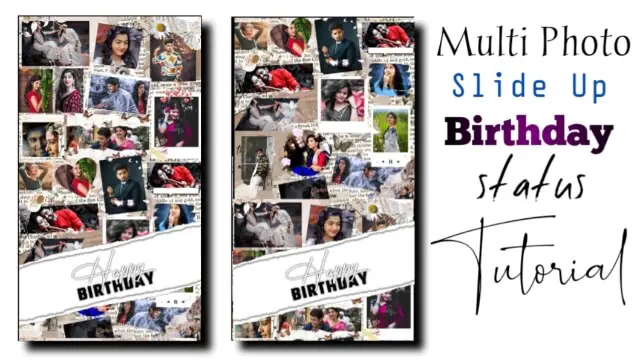
Steps 6
After adding all the photos, you will get to see the option of a capture on the left side, go to it and capture and frame it.
Steps 7
After this, now you have to come out of this project and open another new full-screen project.
Steps 8
We have to add the photo you captured at the start of this project, then go a little further and go home and add another photo.
Steps 9
After this, now you have to give animation of the photo being flying upwards, then for that, you click on take the photo and take the option on the left side. After clicking on the option now, take the photo and go to the endpoint and fly the photo upwards.
I hope to all of you today’s article on our multi photo slide up birthday video editing.
If you have any questions related to an article, then you must let us know by commenting.
Subscribe To Us On YouTube.
All Materials.
Download NowThank You For Reading My Article.
Comments
Post a Comment