Mobile Frame Video Editing | Rtf 2: So guys in today’s article, we are going to edit another trending status video. First of all, if you talk about this video, then in this video you will be able to add lyrics. At the same time, you will also be able to add time and weather on the upward side.
After that, friends, in this video, you will be able to add your photo inside a frame mobile, if you want, you can also import thereby editing a video in place of the photo. So this was the preview of the video, if you want to edit this video, then how you will edit it, in the whole process, I will tell you to step by step in this article.
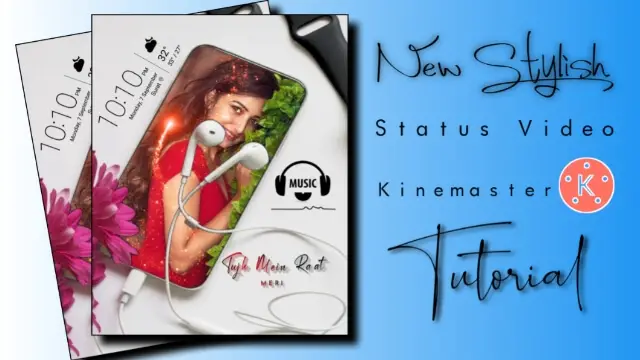
Mobile Frame Video Editing
Now let me tell you what things you will need to edit the video to edit it.
So first of all, if you talk here, you will need the Kinemaster application to edit the video. If you do not have this application, then you can easily install it from the Play Store, if you do not have it, then install it before that. After that, you will need some of my material here which I have given you at the end of this article Mobile Frame Video Editing. So what are those materials I have mentioned below?
Mobile Frame Video Editing: Applications and materials required to edit videos.
- Kinemaster Application
- Particle Video
- Mobile Frame Image
Mobile Frame Video Editing: Step By Step:
Steps 1
To edit this video, you first have to open the Kinemaster application on your mobile phone. After that, you have to open a new project.
Steps 2
If you want to add the video to the mobile frame in place of your photo, then you have to first edit a video of your different photos. For that, you have to go to the media option and add 5-6 photos of yourself to this Empty project.
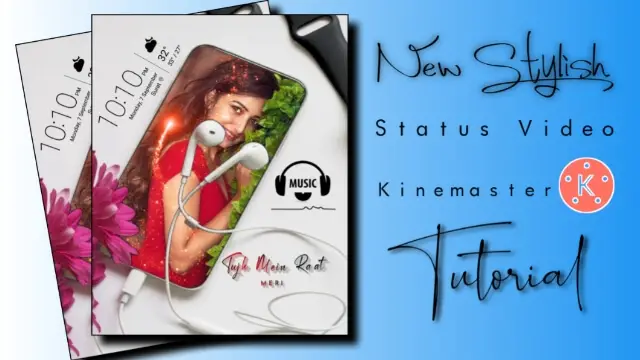
Steps 3
After adding the photo, all the photos have to be set well inside the frame by going to the pan and earrings option.
Steps 4
In all of our photos, you have to apply for Many circle Transition or fun Transition. After that, now you have to export this video.
Steps 5
Now you have to open another new project and select any one of the backgrounds in it, then increase the length of the background for as many seconds as you want to edit the video as many seconds as you want.
Steps 6
Now you have to add the mobile frame image to this project and set it on the full screen after adding. After that, you have to add the lyrics video.
Steps 7
After adding to the lyrics video, by clicking on the lyrics video layer, you have to go to the blending option and select the multiplier in the blending.
Steps 8
Now import the video that you made of your photo before this in this project and set that video well in the mobile frame and click on the right side three dots option and send it back by clicking on the right side three dots option.
Steps 9
Now your video is ready, now export the video.
I hope you all liked this article Mobile Frame Video Editing today if you have any questions related to this article, then you must tell us by commenting and we will definitely give a reply to your comment. Thank You.
Subscribe To Us On YouTube.
All Materials.
Download NowThank You For Reading My Article.
Comments
Post a Comment