Alone, Sad Video Status Editing | Rtf5: Hello, friends, today we will learn Alone, sad video status editing. So if you also want to edit such a video from your phone, then I am going to tell you how to edit it in this article.
It’s straightforward to edit this video. You can easily edit such videos from the Kinemaster application. But still, you have never edited a video before, so you may find it a little difficult. But I will tell you the whole process of editing this video step by step in the article Alone, Sad Video Status Editing so that you will not have any problems with video editing.
Alone, Sad Video Status Editing
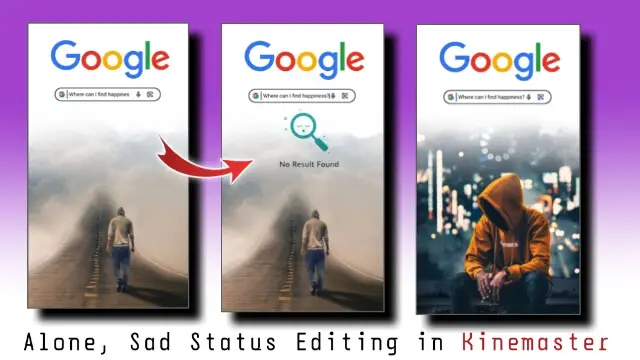
So as I told you, to edit this video, you will need the Kinemaster application as well as you will need some of my materials. By the way, I have given all the materials required for this video at the end of this article.
So let’s know which materials you will need to edit this video.
Alone, Sad Video Status Editing: The applications and materials required to edit the video:
- Kinemaster Application
- Google Logo Image
- Search Video
- Not Found Image
- Loading Black Screen
Alone, Sad Video Status Editing: Step By Step:
Steps 1
First of all, open the Kinemaster application on your mobile phone.
Steps 2
Now in the application, import whichever photo you want to make this video on.
Steps 3
After the photo is imported, click on the photo layer, the Pan and Zoom option, and set the photo in the frame.
Steps 4
Now you have to install three assets from the Kinemaster Asset Store. Which is something like this.
- Linear Mask
- Mysterious Fog
- Chromatic Glitch
Steps 5
Now you have to go to the Linear Mask option and add a white shadow and set it in the upper part of this frame.
Steps 6
After this, you have to import Google Image into the project and set it on top of the white shadow.
Steps 7
Now at the bottom of this Google Image, you have to import the search video and multiply it by going to the blending option.
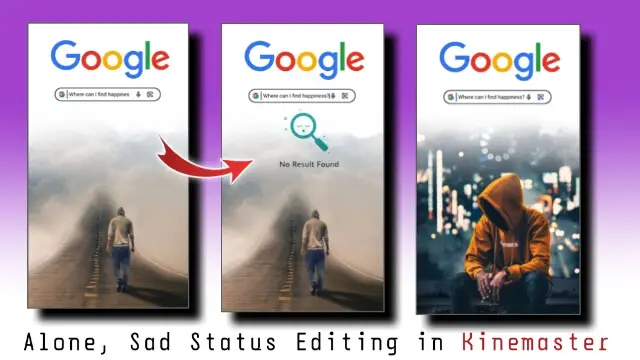
Steps 8
Now you have to go 6 seconds further in this project and import the loading video and go to the blending option and screen it.
Steps 9
Now I have given this video sound so you don’t need to add audio.
Steps 10
Now you have to go 10 seconds ahead of this project and import the not found image and go 1 second ahead and add Chromatic Glitch as well.
Now that you have the videos ready, export the video.
If you have any questions or suggestions related to today’s article Alone, Sad Video Status Editing, then you must let us know by commenting.
subscribe To Us On YouTube.
All Materials.
Download NowThank You For Reading My Article.
Comments
Post a Comment