Black Shadow Lyrics Video Editing | Learn Editing: Hello friends Video In today’s article, I am going to teach you to Black Shadow Lyrics Video Edit viral Instagram. Friends, such Lyrics Video are currently running in very high Trend in Instagram Reels. So if you also upload Reels on your Instagram account, you can upload such a make.
But now you have questions in your mind as to how to Edit such a video so today’s article is for all of you. So friends, in today’s post-Black Shadow Lyrics Video Editing, I’m going to tell you how to Edit this video step by step.
Black Shadow Lyrics Video Editing | Learn Editing
Well, it’s very easy to make this video. If you read my post with full understanding, I hope you don’t have any difficulty Editing this video.
First of all, Let me tell you that you need to Alight Motion Application to Edit this video because we Alight Motion Application to Edit this video they are going to use it. So if you don’t have the Alight Motion Application, Install it with Play Store.
Black Shadow Lyrics Video Editing | Learn Editing
- Alight Motion Application
- Light Effect Lyrics Video
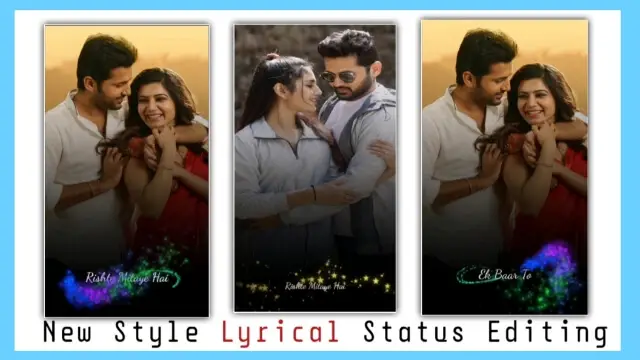
Black Shadow Lyrics Video Editing | Learn Editing
Steps 1
Open the Alight Motion Application on your mobile phone and create a new project with 9:16.
Steps 2
Now Import the photo in which you want to make the video first in this project.
Steps 3
Now increase the length of this image for as long as you want to Edit the video.
Steps 4
You then have to click on this image layer and click on Effect and select the Swing Effect.
Steps 5
Now you have to Edit Effect so open the Effect to Edit and set Angle 1 to -3.0 as well as Angle 2 at 3.0.
Steps 6
Now you have to add another Effect called Oscillate. So select it and add it and set the Frequency to 0.८०Hz.
Steps 7
Now you have to click on the icon of “+” in this project and click on the shapes and select square shape. Then, click on the Shape layer and go to the Moov and Transform option and increase the scale.
Steps 8
Now you have to go to the Color option of the shape layer and select the Black color. Then select the color option pay gradient and place the black part at the bottom and select the transparent color in the upper part.
Steps 9
Now you have to add Light Effect Lyrics Video to this project and set it in black color and go to Blending Opacity and select Screen.
Steps 10
Now friends have become your video. You then have to Export the video.
Conclusion:
So, friends, I hope all of you friends liked my post-Black Shadow Lyrics video Editing today and you must have helped you a lot in video editing.
So if you have any questions or suggestions related to this article, please comment and tell us.
Subscribe To Us On YouTube.
All Materials:
You Can use these Materials For Practise Propose Only Of This Tutorial.
Download NowThank You For Reading My Article.
Comments
Post a Comment