Latest Birthday Status – November: How are you guys? I hope you’ll all be great. Friends, After a long time, I have come with another new Latest Birthday Status post. Well, friends, all of you know that I regularly Article Publish Birthday Video Editing on my Blog. But for some time now I had Busy in another Project video so I was not writing a Birthday article. But now you will continue to get an article of such regular Video Editing.
Well, friends, all of you must know that you will find articles associated with a lot of Birthday Video Editing on this blog of mine. But everyone wants to Edit different kinds of videos for their different friends.
Latest Birthday Status – November
So today I’m going to learn to edit a completely different kind of Birthday Status Video for you. Which will be very much liked by all of you. So if you are looking for a different kind of Birthday video for a friend or relative, you will definitely like this article’s Latest Birthday Status.
Friends, before we move forward in our article today, let me tell you that we are going to Edit this video of today with the Kinemaster Application. Which will definitely happen on the phone Mobile all of you. If not, you can easily Install it with Play Store. So Kinemaster before and then you will also need some images and videos associated with this video to Edit this video which you will find at the end of this article. So let’s start this article of ours today, not losing much time now.
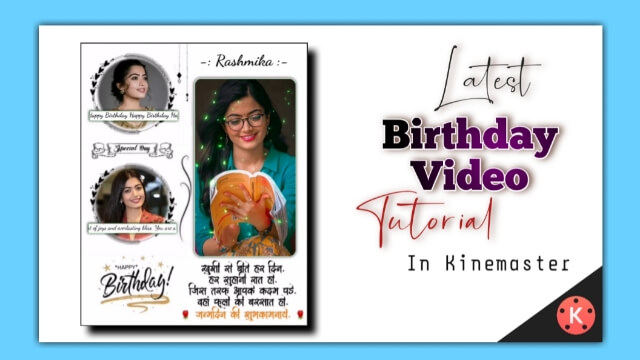
Latest Birthday Status – November: Essential Steps
- Hindi Birthday Wish Png
- Background Image
- Green Frame Png
- Flair Video
- Scroling Text Video
- Kinemaster Application
Latest Birthday Status – November: Step By Step
Steps 1
So to edit today’s video, the first thing you need to do is open the Kinemaster Application on your mobile phone and open a new project with a ratio of 4:5.
Steps 2
Now you have to add a background of black color to someone where you want to go to the media option and extend the length of this background for as long as you want to edit the video.
Steps 3
Then you have to click the layer option and then click the media option. Now from here, you will get to see all the images in your gallery where you have to select and add the background image from the material I have given you.
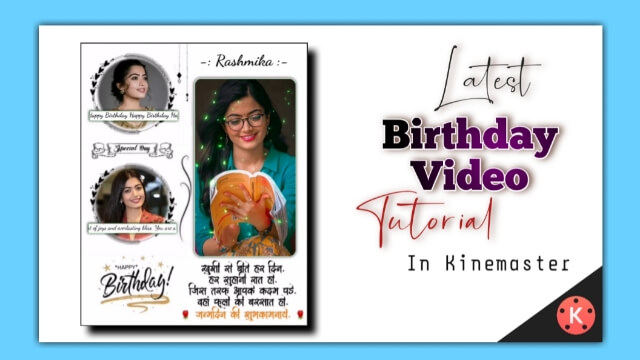
After adding, set it to the full screen and increase the length of the layer of the image as much as you have kept the background for.
Steps 4
Then you now have to add two different photos to this project. After adding both the photos, both the photos have to be enabled shape by going to the cropping option one by one and selecting the round shape, and giving the Feather a little bigger.
Steps 5
After round-shaped the two photos set the round in the background image in the middle of it.
Steps 6
Then you’ll find the Green Frame Png inside this project
Add the image that has a Png image.
Steps 7
You then have to add the image that I have given Hindi Birthday Wish Png image and set the green color below what is Frame from the right side.
Steps 8
Now you have to edit this video to win as above, so you have to click on the layer to write the name, then click on the text and type the name from there and set it upwards. Export this video.
Steps 9
Now you have to open another 4:5 new project and first add a black background and take the length of the background forward as much as you edited the video the second before.
Steps 10
Then you have to click on the layer with the video you just added and go to the chroma option on the right side and enable chroma. Also, adjust a little so that your Frame looks very good.
Steps 11
Now you have to add a photo of the video you are editing where the green color has been removed and after adding the photo, green the hunger and place it on the left side of the three dots option and st to back.
Steps 12
Now you want to edit the video on the song, so you need audio options to add the song, select whatever songs you want from all the songs you have been found on your mobile.
At the same time, this video of yours will be ready here. Now, once you have a preview of the video, export the video if it is made correctly.
Conclusion:
So friends, if you wanted to edit a great birthday video for your friend or relative, I hope this article will help you edit the video. So I hope you all liked our article Latest Birthday Status today and if you have any questions related to the article, please comment and tell us that we will answer your question.
Subscribe To Us On YouTube.
All Materials:
You can use These Materials for Practice Propose Only Of This Tutorial.
Download NowThank You For Reading My Article.
Comments
Post a Comment