Someone Special Video Editing | Learn Editing: Hello friends, welcome to all of your Blogs. Friends, Today I have come up with another new article, here I am going to teach you to edit a very amazing status video. Friends, as you must have read the title of today’s article, you Someone Special Video Editing. Yes, in today’s video, you are going to edit a special video for a special person in your life.
So as the title of our article is, this year, there is going to be an equally special video with this. If you also want to edit a very special video for a special person in your life and you don’t understand what way you should edit the video. So today’s article Someone Special Video Editing is going to be very helpful to you. Because today’s article is going to be completely for Someone Special.
Well, let me tell you today’s video editing is not going to be very difficult. Even if you don’t mostly edit and you don’t even know much about it, you’ll easily make this video. Because of some of the things I have already created in it, you don’t have to edit much there, just you have to edit some photos and set some things right.
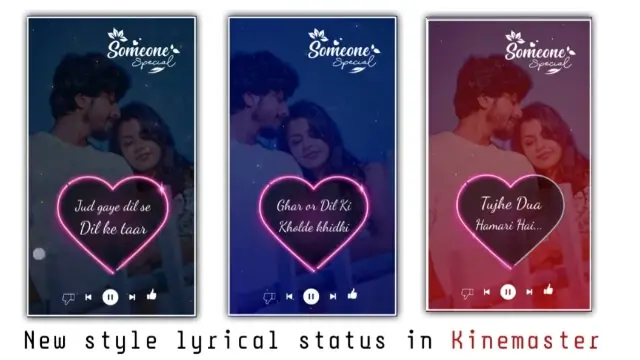
Someone Special Video Editing | Learn Editing
At the same time, most people who edit this video with the Coin Master application are aware of this application and a little editing is also done in this application in all people. So editing this video is not going to be too difficult for you. Yet if you don’t have any knowledge about video editing at all. So today’s article will help you a lot because here I will tell you the whole step-by-step what you have to do, how to do it, If you follow all the steps in this article, there is no problem in editing the video.
So as I told you at the start of this article that you need a Kinemaster application to edit this video, if you don’t have this application, go to the Play Store and install it. Then, as I told you in the article above, if I have made you with some material, you will also need the material that you will get at the end of this article. So now it comes to steps, so here I tell you to step by step below and follow all the steps.
Someone Special Video Editing | Learn Editing: Essential Steps:
- Someone Special Png
- Music Icon Png
- Light Effect Video
- Kinemaster Application
Someone Special Video Editing | Learn Editing: step By step:
Steps 1
First, you have to open The Kinemaster App on your mobile phone. After opening the new project, you first have to go to the media option and add a black image. After adding the image, the length of the image has to be increased by as many seconds as you want to edit the video.
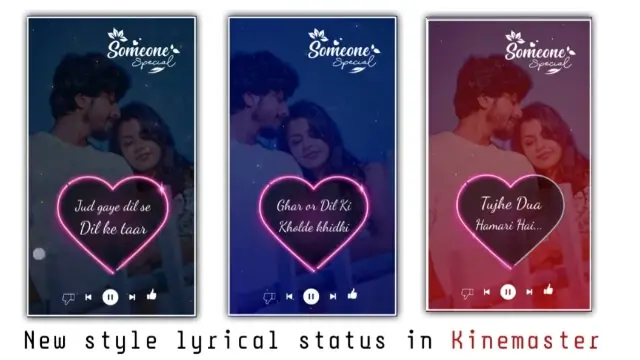
Steps 2
Now you have to import the image on which you want to edit the video in this video. To import, you have to click on the layer option, click the media option after clicking on the layer. Now you have to select the photo.
Steps 3
You then have to keep the photo hidden on any one side by making it a little larger. Then click on the left side option at night and then go to the endpoint of the photo and slide the photo to the other side.
Steps 4
Now you have to click on the layer option again, click on the media option and then import the black image once again from there.
After importing the black image, set the image in full-frame and then scroll the options you get on the right side and go to the option where you will see the option of Opacity and increase the Opacity of this black image to 75%.
Steps 5
Now if you want to add light effect video to this project, you will click the layer option from the same to add the video and then go to the media option from there and select the video from there. After adding the video, set the video to the full screen and then blend the right side blending option and set the screen effect.
Steps 6
Then import the Music Icon Png the same way as you imported the video and set it down to the bottom of the project.
Steps 7
Now if you have to add lyrics to this video, you may have found a link to the Lyrics’ video with my material, so import the video in this project and blend the video after importing it with the screen effect.
Steps 8
Now that your video is complete, here you have to watch a preview of the video once you have to export the video if the video is made perfectly.
Conclusion:
So friends, here I have been taught to edit a very great Someone Special Video. Here I have given a fully prepared lyrics video. If you want to write lyrics on such a video on another song by yourself, how will he write it in some of the articles to come, and if you want the same lyrics, he will get it with Materials, you will easily edit this video. I hope you all liked our article today, if you like the article, do share it with your friends and relatives. Also, if there is any question related to this article, either go to sleep, please comment, and tell us.
Subscribe Us To On YouTube.
All Materials.
You can use These Materials For Practice Propose Only of This tutorial.
Download NowThank You For Reading My Article.
Comments
Post a Comment