Light Effect Birthday Status Editing | Learn Editing: Hello friends, I’ve come with a post of Light Effect Birthday Status another new birthday editing video. Friends Birthday editing is a topic on which you can make as many videos as you want. Because friends, whenever someone’s birthday comes, whether it’s your friend’s or any relative you have, you feel like making a new kind of video every time.
So, two friends, I’ve posted a lot of birthday posts on my blog, but after a few days, I regularly post a new post related to my birthday on this blog. Because friends I also know you also like to learn to make birthday status videos in very different ways.
Friends, I will teach you to edit another new kind of birthday status video through our post Light Effect Birthday Status Editing today. Friends, today’s video is going to be much different from the next video because friends here we are going to add some light effect lyrics to the start of this video.
Light Effect Birthday Status Editing | Learn Editing
Friends, such light effect lyrics videos are currently trending a lot on Instagram so let’s start today’s post Light Effect Birthday Status Editing by not losing much time.
You will need an Alight Motion application on your mobile phone to make such a video, if you don’t have the Alight Motion application, you can easily install it for free from the Play Store. So go to the Play Store and install this application from there. After installing the application, you will need some videos and images to make this video that I will provide you at the last of this post, so follow all the steps I tell you below to make this video from your mobile with the help of which you can easily make this video from your mobile.
Light Effect Birthday Status Editing: Essential Steps:
- Alight Motion Application
- Light Effect Lyrics
- Black Shadow Image
- XML Preset
Light Effect Birthday Status Editing | Learn Editing: Topic Covered:
- Alight Motion Editing
- Alight Motion Birthday Status Editing
- Status Editing
- Learn Editing
- Birthday Status For Sister
Light Effect Birthday Status Editing: step By Step:
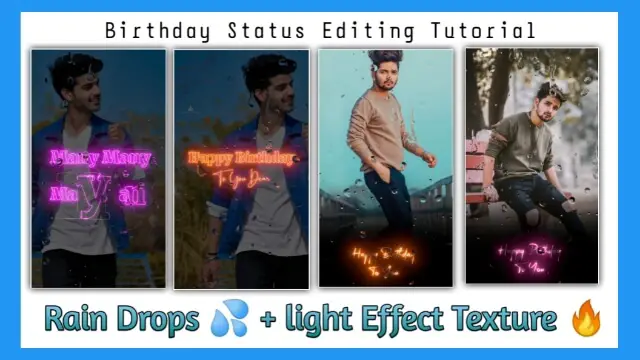
Steps 1
To make today’s birthday video, you first have to open the Alight Motion application on your mobile phone.
Steps 2
After opening the Alight Motion, you have to select a ratio of 9*16 in the application.
Steps 3
You then have to import lyrics videos with light effect lyrics videos in this project. After importing, you have to keep the lyrics video in the frame in between and drag it forward as far as the lyrics come back.
Now you have to click on this fucking layer and go to the blending opacity and then go there and go to the Lighten and select the screen.
Steps 4
You then have to Trim this video. After Trim, you have to set the video that was placed in the middle of your frame at the bottom of the frame.
Steps 5
Now you have to add a black shadow image to this project. After adding the black shadow image, set the image below the lyrics video so that you can see the lyrics that remain perfect.
Steps 6
Now you have to go to the starting point of this project and play the song after going there. After playing, you have to put Beat Mark wherever the beat plays in the song.
Steps 7
Now you have to import as many photos of Beat Mark as you have put in this project for whichever birthday video you are making.
Steps 8
Now all the photos have to be mixed with the Beat Mark you have added.
Steps 9
Now you have to apply the effect of moving in the first photo. So to apply the effect of Moving, you have to click on the first photo layer, then go to Move and Transform and then Click the position option that you get the first one on the right side and Slide the photo from one side to the other and you have to set the diamond on both sides.
Steps 10
Then you have to select a Shape and give the Shape black color and then set you in full love. Now you have to mix the shape of your black color according to the length of the first photo you have selected, and go to its Blending Opacity and make its Opacity 50%.
Steps 11
Now you have to apply the Shake effect in all the photos that are left of you after that. So to shake Effect you will need my XML preset here which I have given you at the end of this post.
So you have to import that XML preset into your Alight Motion application as if you import it.
Steps 12
Now you will get to see two different photos in this project. The first photo layer has to go into its effect and copy the effect from there.
Now after copying you have to come back to your editing project. The photo that is sliding after coming is to paste the effect in the photo where it ends, followed by the previous photo.
Now you have to go to the XML Preset project again by clicking on the photo layer of the other layer in that project and copying its effect to your editing project. Now paste the effect in all the other photos left in this project.
Steps 13
Now your video is ready. Now you have to export this video as soon as you export it.
Conclusion:
So I hope you all liked our post Light Effect Birthday Status Editing today and you must have liked what you taught video editing in it. So if any of your friends are coming up on either relative’s birthday, you will definitely make this video with their photos. So if you have any questions related to this post, if you have any suggestions, you will definitely comment and tell us.
Subscribe To Us On YouTube.
All Materials:
You Can Use These Materials for Practice Propose Only Of This Tutorial.
Beat Mark XML Preset
Download NowShake Effect Project
Download NowLyrics Video and Image
Download NowThank You For Reading My Article.
Comments
Post a Comment