15 August Video Edits 2021 | Learn Editing: 15 August our country’s Independence Day. Friends, These days are a day of pride for every Indian. Friends, This day is like a celebration for every Indian. So today I’m going to teach you a very beautiful 15 August Video edits.
Friends, Through our post 15 August Video Edits today, I will teach you to edit a video showing the love of a country with your photo. Which you can share with your friends on your social media account and get compliments from them.
So today’s video Editing is going to be very easy, most people say they don’t know much about video Editing or they’ve never Editing videos before. So even if you are one of these people, you don’t have to worry. You can still make this video very easily.
15 August Video Edits 2021 | Learn Editing
So before Edit the video, you need to make some preparations like the one you need Flag Green Screen that you will find at the end of this article. You will also need Kinemaster Application to Edit this video.
You can easily Install Kinemaster Application with Play Store. Then you have to Background Remove any photo you want to make this video on. So How will they do that I will tell you further in the article? So let’s start today’s post 15 August Video Edits without losing much time now.
15 August Video Edits 2021 | Learn Editing: Essential Steps:
- Kinemaster Application
- Light Png
- Flag Green Screen
- Text Png
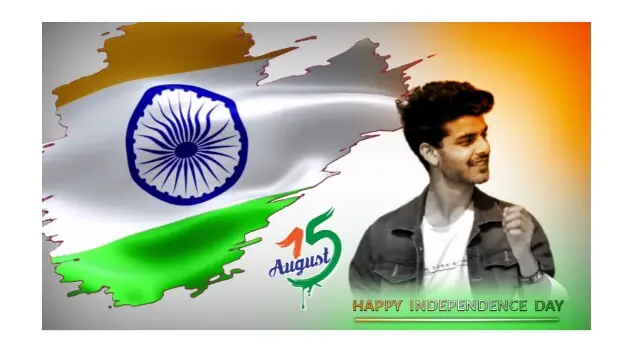
15 August Video Edits 2021 | Learn Editing: Topic Covered:
- 15 August Video Editing
- Independence Day Status Editing
- Learn Editing
- Status Editing
- Kinemsater Editor
15 August Video Edits 2021 | Learn Editing: Step By Step:
Steps 1
First of all, go to any browser and search for Remove Bg to Background Remove your photo.
Now you can remove the background of the website from the website that will open only by Upload your photo.
Steps 2
Now you have to open the Kinemsater on your mobile phone.
Steps 3
Now you have to open a new project with a ratio of 16:9 and add a Background of White color.
Steps 4
Now you have to Import your photo in this project the photo you have Background Remove.
Steps 5
Then click on the photo layer go to the Right Side Adjustment option and reduce the saturation, which will Black And White the photo.
Steps 6
Now you have to add Light Png to this project and set your photo upwards and one other downwards and select Overlay in the Blending Option.
Steps 7
Click on the image layer Background and enable the Vignette.
Steps 8
Now you have to add the Text Png and set it down to your photo.
Steps 9
Now you have to import Flag Green Screen into this project and Enable the Chroma Key.
Steps 10
Now your video is ready. Go to the option of Audio and select any song you want to add to this video. Export the ordered video.
Subscribe To Us On Youtube.
Conclusion:
So, friends, I hope you all liked our post 15 August Video Edits 2021 today. If you have any questions related to this article, please comment and tell us.
All Materials.
You Can use these Materials For Practice Propose Only Of This Tutorial.
Download NowThank You For Reading My Article.
Comments
Post a Comment