Emoji Birthday Video Editing | Learn Editing | Status Editing: So guys I’ve come with a new post. In our post-Emoji Birthday Video Editing today, I’m going to teach you to edit an Emoji birthday video. Well, you all know, I keep bringing a kind of video Editing post to my Blog. Most of them keep coming to me for birthday videos. So I keep coming up with a post on birthday videos from time to time.
Even today I have come up with a very attractive birthday video editing post. Friends, We are going to make our post-Emoji Birthday Video Editing today with the help of Kinemaster. I’m public Most of you love kinemaster’s editing. Because editing from kinemaster is very easy.
Emoji Birthday Video Editing | Learn Editing | Status Editing
So let’s start our post-Emoji Birthday Video Editing today without losing much time now.
Emoji Birthday Video Editing | Learn Editing | Status Editing: Essential Steps:
- Kinemaster Application
- Emoji Image
- Background Image
- Particles Video
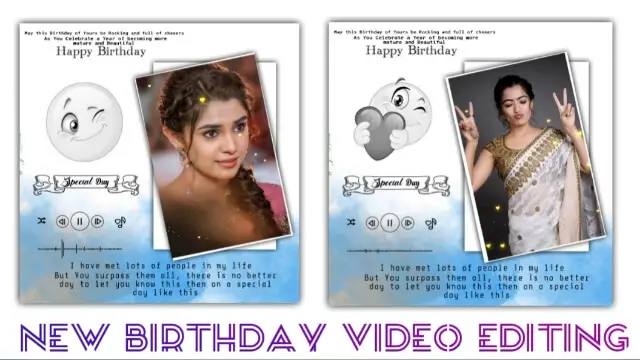
Emoji Birthday Video Editing | Learn Editing | Status Editing: Topic Covered:
- Birthday Status
- happy birthday status
- birthday wishes in Hindi
- happy birthday wishes in Hindi
- happy birthday status in Hindi
- birthday status in Hindi
- learn to edit
Emoji Birthday Video Editing | Learn Editing | Status Editing: Step By Step:
Steps 1
Open Kinemaster Application on your mobile phone.
Steps 2
Open a project with a ratio of 9:16.
Steps 3
Now you have to import some photos into this project.
Steps 4
Now add the Transition Book Worm to all the photos.
Steps 5
The particles in this project then import the video and select the screen with the Right side Blending option.
Steps 6
Then Export this video.
Steps 7
You now have to open a new 1:1 project.
Steps 8
Now the background video Birthday in this project has to be imported.
Steps 9
Now import the video that was Export earlier in this project and set it in the frame.
Steps 10
Now you have to import an Emoji image to this project, and click on the Emoji image layer and click Colour Filter, then go to Mono and select M01.
Steps 11
Now import the song you want to import in this video by going to the Audio option and importing the song.
With this, your video will be ready, now you have to export the video.
Conclusion:
So, guys, I hope you like our post-Emoji Birthday Video Editing today. If you have any questions or suggestions related to this post, please comment and tell me.
All Materials
You Can use this materials for practice propose Only of this Tutorial
Download NowThank You For Reading My Article.
Comments
Post a Comment