Instagram Reels Viral Sound Shake Effect Tutorial | Learn Editing | Status Editing: Hello friends I’ve come with another new Video Editing post. In our post of today’s Instagram Reels Viral Sound Shake Effect Tutorial | Learn Editing Through, I will teach you to Edit videos on viral Sound on Instagram Reels now.
Instagram Reels Viral Sound Shake Effect Tutorial | Learn Editing | Status Editing
Friends, Everyone wants a lot of Views to come to his video and people should Like their videos but for that, you need to make videos that Sound what you Trending. So if you also want to make a video on a Trending Sound, this post is for you.
So let’s start our post-Instagram Reels Viral Sound Shake Effect Tutorial today.
Instagram Reels Viral Sound Shake Effect Tutorial: Essential Steps:
- Alight Motion application
- Mp3 Sound
- XML Preset
Instagram Reels Viral Sound Shake Effect Tutorial: Topic Covered:
- Alight Motion Editing
- Instagram Reels Editing
- Status Editing
- Learn Editing
- Shake Effect Tutorial
- Alight Motion XML Preset
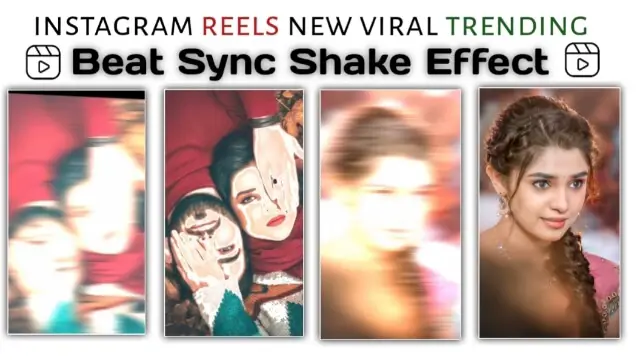
Instagram Reels Viral Sound Shake Effect Tutorial: Step By Step:
So let’s start video editing now.
Steps 1
Open the Alight Motion Application on your mobile.
Steps 2
Open a project with a ratio of 9:16.
Steps 3
You now have to add an mp3 song to this project.
Steps 4
Then you have to put Mark with the Beat of Song which is as follows.
Beat Mark: 00.00.25 , 00.01.09 , 00.01.23 , 00.02.24 , 00.03.10, 00.03.24 , 00.04.22 , 00.05.09,00.05.23, 00.06.22. , 00.07.07, 00.07.22.
Steps 5
Now you have to import your photo according to the beat mark you have and set all the photos with Beat Mark.
Steps 6
Now you have to add effect to all photos so you need my XML Preset to import it to your Alight Motion.
Steps 7
Now go to the project of the XML Preset and copy the Effect and come to your Editing project and Paste the effect.
Steps 8
Now you have to Paste the same effect in all images.
Steps 9
Then click on the image layer that has a little more length and goes to the effect of that image and add the Glow Scan effect by clicking on the Add Effect.
Steps 10
Now your video is ready. If all is correct by watching the preview of the video, export the video.
Conclusion:
So through our post-Instagram Reels Viral Sound Shake Effect Tutorial today, I have taught you to edit viral videos on Instagram Reels. Hopefully, you liked our post today. If you have any questions or suggestions from this post, please comment and tell us.
All Materials
Mp3 sound ⤵️
Download NowXml Preset ⤵️
Download NowThank you for Reading my Article
Comments
Post a Comment