Jump Shake Status Editing In Alight Motion: So guys I’ve come up with another new video editing post. Today I will teach you how to edit shake Effect videos through this post Shake Status Editing in Alight Motion. So if you also like to edit such videos, read this post carefully today.
Jump Shake Status Editing In Alight Motion
Before starting our post Today’s Jump Shake Status Editing In Alight Motion, I want to tell you that today’s video editing we are going to do from Alight Motion. So as everyone knows you can create a very different kind of Text Animation video from Alight Motion.
So in this post, I’m going to give you a Text Animation too. So let’s start today’s Post Jump Shake Status Editing in Alight Motion.
- Also Read:
- Neon Birthday Status In Kinemaster
Jump Shake Status Editing in Alight Motion: Essential Steps:
- Blue Effect Png
- Text XML
- Image XML
Topic Covered:
- Alight Motion Text Preset
- Shake Effect Video Editing
- alight motion
- Status Editing
- Love Status
- Status Kaise Banaye
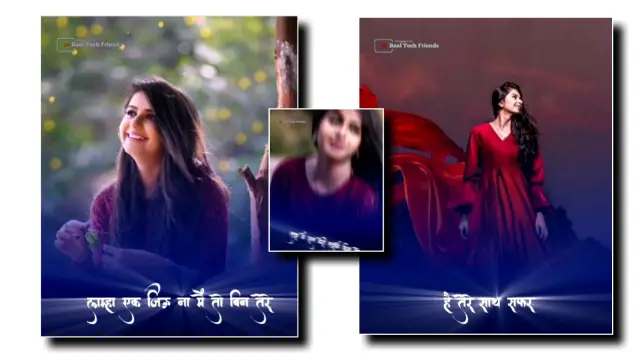
Jump Shake Status Editing In Alight Motion Step By Steps:
Steps 1
Open the Alight Motion App on your mobile phone.
Steps 2
Create a new project of 4:5.
Steps 3
First of all in this project, import the song from the Audio option to the project, whichever song you want to create a status video.
Steps 4
After you add the song, write the lyrics with the lyrics of the song.
Steps 5
After writing, you have to paste all the lyrics I have given you in the Text XML file.
Steps 6
Now you have to import this project I images.
All images have to be kept as much as the text layer.
Steps 7
Paste all image layers that are given the second Image XML preset.
Steps 8
Now you add Blue Png Image to this project. After you add the image, set the image to the bottom of the project.
With this, your video will be ready and you have to export the video.
Conclusion:
So guys hope you’ll be helpful in editing our today’s Post Jump Shake Status Editing In Alight Motion video.
If you have any questions or suggestions related to this article, please comment on us.
All Materials
Png Image And Mp3 Song
Download NowXML Preset
Download NowYou Can Use This Materials For Practice Purposes only for this Tutorial
Comments
Post a Comment