Latest Mobile mock-up Video Editing: In today’s article Latest Mobile mock-up Video Editing, we will teach you how to edit a different kind of video. You may not have seen anything before yet. So if you also want to make some different kind of video, then read our article today completely.
Also, if you like our editing post, then definitely share it with your friends. So now let’s talk about today’s video editing, it is going to be very easy to edit this video. Friends, the necessary materials for this video have been given to you completely, so you will not have to work hard.
Latest Mobile mock-up Video Editing.
Today’s article Latest Mobile Mock-Up Video Editing essential materials we have given at the end of this article, so you can use them from there. Also, to edit this video, you will need a Kinemaster application, you can easily install it from the Play Store.
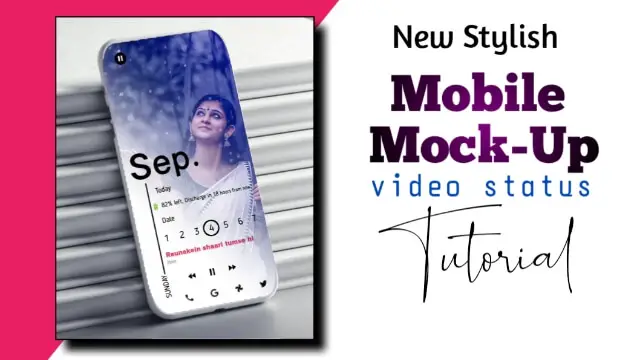
So let us now talk about which materials you will need for this video.
Latest Mobile mock-up Video Editing: Applications and materials needed to edit videos.
- Kinemater Application
- Mobile mock-up Frame
- Text Png
- Lyrics Video
Latest Mobile mock-up Video Editing: Step By Step:
Steps 1
So friends, to edit the video, you first have to install the Kinemaster application on your mobile. If your mobile already has the application installed, then open it.
Steps 2
After you apply to Kinemaster, open a new project.
Steps 3
Now you have to select any one background image in this project and make its length 30 seconds or as many seconds as you want to make a video.
Steps 4
Now you have to add a mobile mock-up frame to this project and set it to full screen.
Steps 5
Now you have to click on the Mobile Mock-Up Frame layer and go to the Right Side Chroma Key option and enable it and select Red Color in the Key Color.
Steps 6
After this, you have to import your photo into this project and click on the left side 3 dots option and click the Send to Back option.
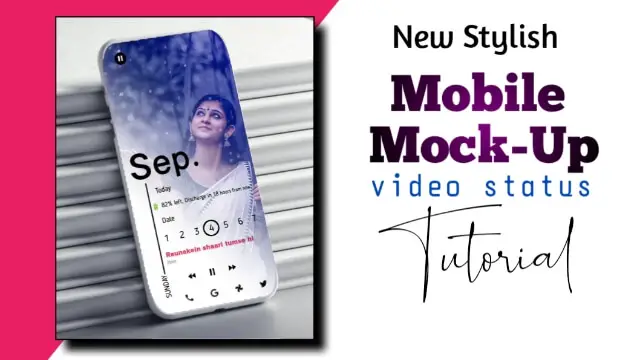
Steps 7
Now you import text Png in this project and set it to full screen, this will set it on the image frame.
Steps 8
After this, you have to import lyrics videos in this project and select the multiple from the right side blending option.
Your video will be ready. Now you have to see the preview of your video, if everything is right then export the video.
So I hope you all liked today’s article Latest Mobile Mock-Up Video Editing, if you have any questions related to this article, then definitely tell us by commenting.
Subscribe To Us On YouTube.
All Materials.
Download NowThank You For Reading My Article.
Comments
Post a Comment