Frame Swing Video Editing: Hello friends, welcome all of you to one of our new articles today our article is going to be very amazing because, in today’s article Frame Swing Video Editing, I will teach you how to edit a very great video. Friends, in this video, as you are seen in the thumbnail here, there is a photo that is on the top that is swinging on both sides. So if you want to give such an animation by adding any of your photos here, then how will you make a video like this, I will tell you to step by step in this article Frame Swing Video Editing.
So you like to do different types of video editing, if you want to edit some different types of videos, then this article is definitely going to be very much liked by you.
Frame Swing Video Editing.
So before proceeding with the article, first of all, we talk about which applications and materials will be needed to edit this video. So first of all, if you talk about the application, then to edit this video, you will need the Alight Motion application, along with this you will need an XML preset of mine. Also, some frame images will be needed.
Now, first of all, talk about the application, then you will find this application very easily on the Play Store, you can install it from there if you do not have it. After that, you will find the rest of the material from you at the end of this article, then you can collect it from there.
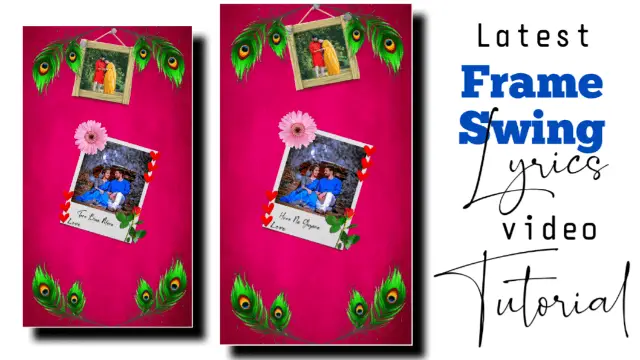
Frame Swing Video Editing: Materials and applications needed to edit videos.
- Alight Motion Application
- PixalLab Application
- Video XML Preset
- Wooden Frame
- Image Frame
Frame Swing Video Editing: Step By Step:
Steps 1
To edit the video, first of all, let me tell you that you have to import my XML preset into your elite motion. If you do not know how to import it, then you will get a separate video of it which I have uploaded on my channel, then you can import my XML preset in your Alight Motion by looking at it.
Steps 2
Now the second thing you have to do is to set the photo of you inside the frame. So for that, you will need another application called PixalLab Application, whichever you will easily find on the Play Store, then install it from there and then open it.
Steps 3
Now you have to add the love image to the Pixallab, then add your photo, set that photo well in the middle of the frame, and then save that photo.
Steps 4
Now you have to open the Alight Motion application and open a new project, first of all, import the background image I have given.
Steps 5
After that you will have got the PNG of a peacock feather, it has to be imported into this project.
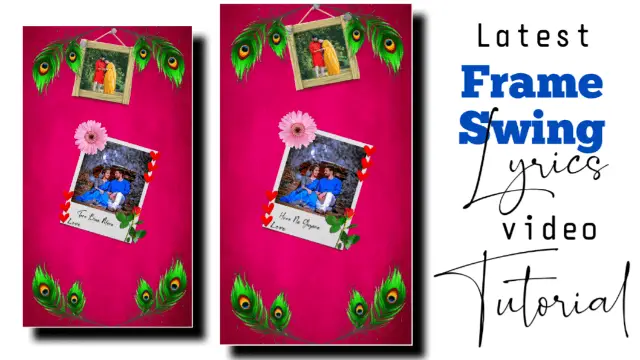
Steps 6
After this, you now have to import the image you created from the Pixellab application in this project. And you have to keep that image set upwards in the middle of where the peacock feather is.
Steps 7
After this, you have to import your second photo for this project, you have to keep that photo in the middle.
Steps 8
Now click on the audio option to add the song you want to edit this video on which you want to add the song to it and select whatever song you want from your file.
Subscribe To Us On YouTube.
All Materials
Download NowThank You For Reading My Article.
Comments
Post a Comment