Most Important Person Video Editing | RTF6: There is one of the most important people in everyone’s life. If you also have such a most important person in your life and you want to edit a great video for him, then today’s article’s most important person video editing will prove to be very helpful to you.
So as I told you above, we will edit the video for our most important person. In this, there is a Google search video at the beginning of the video and we are going to add a slide show of some of the photos for which you are going to edit these videos.
Most Important Person Video Editing
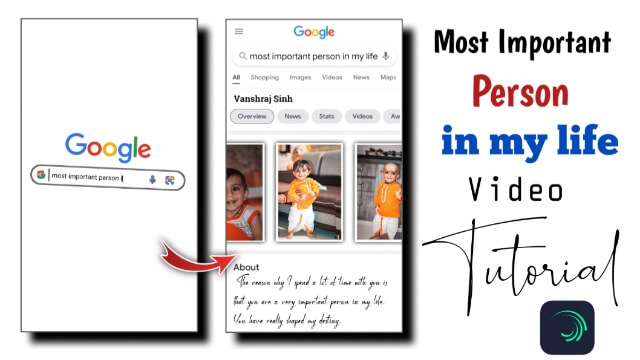
So this will be a very beautiful video, which will make your friends very happy to see. So if you want to edit this kind of video, read this article.
So now friends, to edit this video, you will need some applications and materials. Talking about the application, you can edit this video from both the Kinemaster and The Alight Motion applications. So you will be able to edit in any application that you understand well. The process in both will remain the same as I will tell you that in the same way, you will have to work in both the applications and now talk about the materials, then the materials I have given at the end of this article, you can take it from there.
Most Important Person Video Editing: Applications and Materials Required to Edit Video.
- Pixallab Application
- Kinemaster Application
- Google Video
- Image Frame
- Google Search Result Frame
Most Important Person Video Editing: Step By Step:
Steps 1
Before editing this video, you have to edit one of your photos, either you have to edit the photo for whom you want to edit this video, then for that, you have to open the Pixallab application.
Steps 2
Now after opening the application, you will get to see the option of a team dot on the right side.
After clicking on it, you will get to see an option of image size there, go to it and make the image size 2160*640.
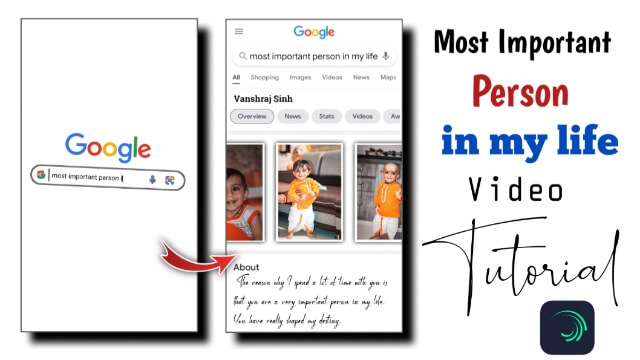
Steps 3
Now you have to click on the plus icon and go to the option of from gallery where all the images of you non-open will be opened, out of this, which I have given you an image in the material, that image you have to add to this project.
Steps 4
In this photo, I have given the frame of four different images. In those four loves, you have to add four different photos, so to add what we did first, click on the icon plus go to the gallery and add four photos one by one to the frame.
Steps 5
Now after adding all the photos, you have to save this image.
Steps 6
Now you have to come out of this application and open the Key Master application and after opening, you have to open a new project with a ratio of 9*16.
Steps 7
Now you have to set any one of the backgrounds in this project first, after selecting the background, you have to increase the length by 30 seconds. After that, you have to import Google Video into this project.
Steps 8
After that, the image that you created has to be imported into this project. You also have to increase the length of that image to 30 seconds.
Steps 9
Now the image that you have given the same length as the ad that I have given you an image of Google search has to be imported and go to the left side 3 dots option and send back.
Steps 10
Now that image of the different photos you created has to give animation of the slide, click on the photo layer for that.
Subscribe To Us On YouTube.
All Materials.
Download NowThank You For Reading My Article.
Comments
Post a Comment