Curl Page Status Editing – Itsrealtechfriends: Friends Welcome to all of you in another new article. In today’s article Curl Page Status Editing, we are going to teach you very attractive video editing. In which you can edit videos with multiple photos. If you want to edit a video for your friend or close relative, then today’s article is for you.
You can upload this video to WhatsApp status or keep it as a story on any of your social media accounts. Believe me, all your followers or friends will definitely like this video.
Curl Page Status Editing
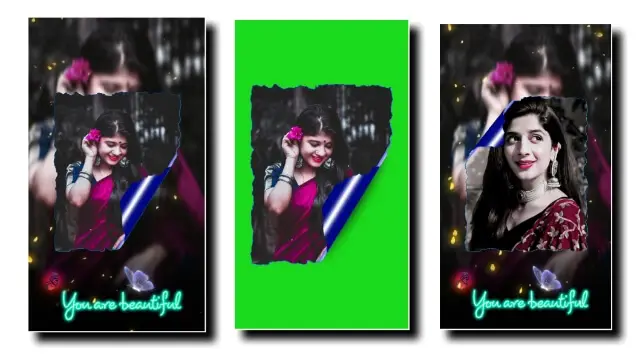
Now let’s talk about editing this video, so to edit it, you have to install an application on your mobile. By the way, most of the people who like video editing will know about it, or this application will be already installed on their mobile. Yes, I’m talking about the Kinemaster application. So if you don’t have this application on your mobile, then it’s Installed from the Play Store.
Now you will need my materials to edit this video, which you will get at the end of this article, so if you want to edit such a video, then scroll down the article and take all the material. After that, you have to follow all the steps mentioned below to edit the video.
Curl Page Status Editing: Essential Materials and Applications:
- Kinemaster Application
- Page Curl Green Video
- Yellow Particle Video
- Text Png
Curl Page Status Editing: Step By Step:
Steps 1
Open the Kinemaster application on your mobile phone and open a project with a 9:16 ratio. After that, add a background image to that project and make it 30 seconds long or as many seconds as you can make a video.
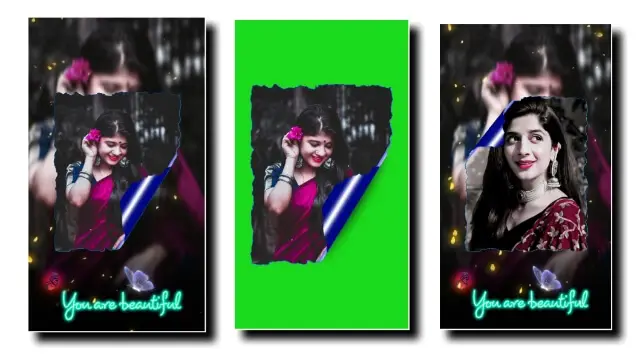
Steps 2
Now you have to import page curl green video in this project, then where the effect of green color comes, where the effect of green color comes there, for which these videos are editing, it has to set its image. After that, all the images have to be sent back with the left side three dots option.
Steps 3
Now you have to click on Green Video and go to the right side Chroma Key option and enable it and then export the video.
All Materials
Download NowSubscribe To Us On YouTube.
Comments
Post a Comment