Jungle Hai Aadhi Rat Reels Editing | Learn Editing: हेल्लो दोस्तों आज की इस आर्टिकल में मैं आपको एक बहुत ही Instagram Trending Reels Video Edit करना सिखाने वाला हूँ। दोस्तों अगर आप Instagram Reels को देखते हो तो आपने Jungle Hai Aadhi Rat Reels जरूर से देखी होंगी। दोस्तों आज मैं इसी गाने पर एक बहुत ही कमाल की Shake Effect Reels वीडियो एडिट करना सिखाने वाला हूं। वैसे दोस्तों आप इस वीडियो को एडिट करके अपने WhatsApp स्टेटस पर भी लगा सकते हैं।
अगर आप भी इस गाने पर एक WhatsApp स्टेटस एडिट करना चाहते हैं या तो फिर अपने इंस्टाग्राम अकाउंट के लिए एक Reels वीडियो एडिट करना चाहते तो आप कैसे करेंगे वह मैं आपको इस आर्टिकल में पूरा स्टेप बाय स्टेप सिखाने वाला हूं। तो बहुत ही शानदार आज का हमारा यह आर्टिकल होने वाला है और अगर आपको एडिटिंग करना पसंद है तो यह आपको पसंद आने वाला है।
Jungle Hai Aadhi Rat Reels Editing | Learn Editing
दोस्तों यहां पर आर्टिकल को शुरू करने से पहले मैं आपको बता दूं कि आज की हमारी जो यह एडिटिंग होने वाले हैं वह किस एप्लीकेशन से हम एडिटिंग करने वाले हैं। वैसे दोस्तों इस वाली वीडियो को आप Kinemaster और Alight Motion इन दोनों एप्लीकेशन से भी एडिट कर सकते हैं। लेकिन यहां पर मैं आपको VN Application से एडिट करना सिखाने वाला हूं क्योंकि VN Application से इस वीडियो को एडिट करना बहुत ही आसान होने वाला है। तो अगर आपके पास VN Application नहीं है तो इसे आप प्ले स्टोर से इंस्टॉल कर लीजिए उसके बाद आपको मेरे कुछ मटेरियल भी चाहिए होगी जो कि आपको मेरे इस आर्टिकल के अंत में मिल जाएंगे तो ऐप को इंस्टॉल करने के बाद जो भी स्टेट में आपको इस आर्टिकल में बताता हूं उसको फॉलो कर लीजिए।
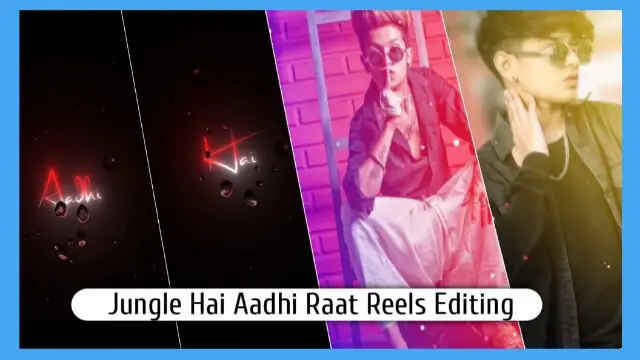
तो चलिए दोस्तों अब ज्यादा समय लगाते हुए आज के हमारे इस आर्टिकल Jungle Hai Aadhi Rat Reels Editing को शुरू करते हैं।
Jungle Hai Aadhi Rat Reels Editing: जरुरी स्टेप्स:
- Lyrical Black Screen
- Light Effect Black Screen
- VN Application
Jungle Hai Aadhi Rat Reels Editing: Step By Step:
स्टेप्स १
तो दोस्तों जैसा कि मैंने आर्टिकल के शुरू में ही आपको बताया कि इस वीडियो को एडिट करने के लिए आपको VN Application को इंस्टॉल कर लेना है। एप्लीकेशन को इंस्टॉल करने के बाद आपको ऐप को ओपन कर देना है और प्लस के आइकन पर क्लिक कर देना है उसके बाद आपको वीडियो और इमेज का दो अलग-अलग ऑप्शन देखने को मिलेगा उसमें से इमेज के ऑप्शन पर क्लिक करना है और आपको 15 अलग अलग फोटो को इंपोर्ट कर लेना है।
स्टेप्स २
अब आपको इस प्रोजेक्ट में Lyrical Black Screen को ऐड कर देना हैं।
स्टेप्स ३
उसके बाद आपको फोटो के Duration को सेट करना हैं जिसमे आपको जो पहली इमेज है उसको 0.1.5 second का रखना हैं और बाकी की सभी इमेज को 0.0.75 रख देना हैं।
स्टेप्स ४
अब आपको सभी इमेज में Effect को ऐड कर देना हैं। तो Effect ऐड करने के लिए आपको Image layer पे क्लिक कर देना हैं और निचे की तरफ Fx का Option देखने को मिलेगा उसपे क्लिक कर देना हैं।
स्टेप्स ५
अब उसमे से आपको पहली इमेज में Shake वाला Effect ऐड कर देना हैं।
स्टेप्स ६
अब आपको बाकि की जो Image बची हैं उसमे जो भी Effec आपको पसंद आता हैं उसे सेलेक्ट कर देना हैं।
स्टेप्स ७
अब आपकी वीडियो तैयार हो गई हैं, वीडियो को Play करके Preview देख लीजिये। अगर सब कुछ सही से बना हैं तो वीडियो को Export कर लीजिये।
Conclusion:
तो दोस्तों आज की इस Article Jungle Hai Aadhi Rat Reel Editing के जरिये मैंने आपको Instagram पे Trending Reels एडिट करना सिखाया हैं। उम्मीद करता हु आप सभी को आज की हमारी ये आर्टिकल पसंद आयी होंगी।
अगर आपका इस आर्टिकल से जुड़ा कोई भी सवाल या सुझाव हो तो हमें कमेंट करके जरूर बताएं।
Subscribe To Us On YouTube.
All Materials:
You Can use These Materials For Practice Propose Only Of This Tutorial.
Download NowThank You For Reading My Article.
Comments
Post a Comment