Shok Wave Name Art Editing | Learn Editing: Name Art all like making videos. So if you are also looking for some new kind of Name Art Video, our posts today are Shok Wave Name Art Editing for you. Today I am going to teach you how to make very attractive and brilliant Name Art videos.
Well, this video editing is very easy. Even if you don’t have much about Editing videos, you won’t have any problem making them.
Shok Wave Name Art Editing
Friends, I will tell you one step by step to make this video through today’s post-Shok Wave Name Art Editing so that you will not have any difficulty in making this video. So let’s start our post today by not losing much time now.
Shok Wave Name Art Editing | Learn Editing: Essential Steps:
- Story Bit Application
- Kinemaster Application
- Shok Wave Video
- Dust Video
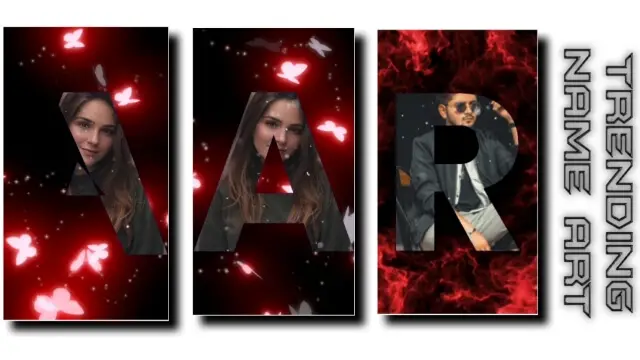
Shok Wave Name Art Editing | Learn Editing: Step By Step:
Steps 1
You need to make a video of your name and you will need an Application. the name of that application is Story Bit Application.
You have to Install this Application to Play Store.
Steps 2
Now you have to open the Story Bit Application and open the pay Alphabet Templates.
Steps 3
Now open the Template First Word the name you want to make a video of.
Steps 4
Now you will find the option to add the image here, click on it and select your photo and then export the video.
Steps 5
Then you have to come out of the Story Bit Application and open the Kinemaster Application.
Here you can select a ratio of 9:16 and open a new project.
Steps 6
Now you have to add anyone background to this project and create a 9-second project.
Steps 7
You then have to import Name Wali video, Dust Video, and Shok wave videos one by one in this project and set everyone to Full Screen.
Steps 8
Then click on the Shoke wave layer and Effect Apply it from the Right Side Blending Option to the screen.
At the same time, Dust has to process the same in the video.
Steps 9
Now you have to import any one song in this project and Play the video.
If your videos have become correct, export the video.
Conclusion:
So, friends, I hope you all liked our post-Shok Wave Name Art Editing today. If you have any questions or suggestions related to this post, please comment and tell us.
All Materials
You Can Use these Materials For Practice Propose Only Of This Tutorial.
Download NowThank You For Reading My Article.
Comments
Post a Comment