Instagram Music Player Status Editing | Learn Editing | Status Editing: So guys I’ve come with a new Video Editing post. Friends, videos Effect a Music Player on Instagram Reels are currently playing in a very Trend. So I thought Today I teach you to edit some kind of video. So through our post-Instagram Music Player Status Editing today, I will teach you how to edit that kind of video. Which you can share with your friends on your WhatsApp and Instagram Account.
Instagram Music Player Status Editing | Learn Editing | Status Editing
Well, friends, it’s very easy to edit this video. All you need is some stock videos and images. Or you can still make such a video if you want to make it from your photo.
So you need Kinemaster Application to make this video. If your mobile phone doesn’t have Kinemaster, you can easily Install it with Play Store. So let’s start today’s post-Instagram Music Player Status Editing without losing much time now.
Instagram Music Player Status Editing | Learn Editing | Status Editing: Required Steps:
- Kinemaster Application
- Music Player Video
- Particles Video
- Background Image
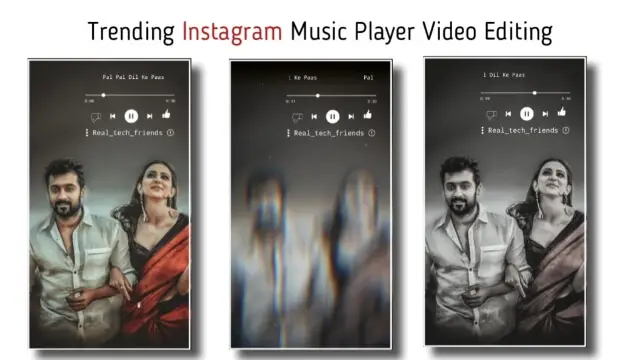
Instagram Music Player Status Editing | Learn Editing | Status Editing: Step By Step:
Steps 1
Open Kinemaster Application on your mobile phone.
Steps 2
Open the project with a ratio of 9:16 Empty.
Steps 3
Now you have to import background images in this Empty project, you can also import your photo of it if you want.
Steps 4
Now you have to import Particles Black Screen video into this project and blend the video by selecting Screen Effect in the Right Side Blending option.
Steps 5
You then have to import Music Player video into this project and process the same process as Particles video on this video layer.
Steps 6
Now you have to write down the songs you want to make videos on top of the Music player Title.
To write the title, you need to click on the Layer and click on the Text option. You type Title here and write it down and set it correctly.
Steps 7
Now write down the name of your Channel in the same way as you wrote the Title of a Song like yourself and set it down to the bottom of the Music Player.
Steps 8
So, friends, your video will be ready with this. Now you have to play the video project and watch it. If everything is set right, you have to Export the video.
Conclusion:
So, friends, I hope you all liked our post-Instagram Music Player Status Editing today. If you have any questions or suggestions related to this post, please comment and tell us.
All Materials
You can use this materials for Practice Propose only of this Tutorial.
Download NowThank You For Reading My Article.
Comments
Post a Comment