Pal Pal Dil Ke Paas Reels Editing | Status Editing | Learn Editing: So friends, this video of us today is going to be very Romantic Video Editing. Today’s post is going to be for those who love it specially. If you also want to create a status for your love then this post is for you. Through our post-Pal Pal Dil Ke Paas Reels Editing today, I am going to teach you to do a lot of Romantic Video Edit.
In this video, you can import some different photos of your partner and add a very attractive shake Effect to it. So let’s start today’s post-Pal Pal Dil Ke Paas Reels Editing.
Pal Pal Dil Ke Paas Reels Editing | Status Editing | Learn Editing
Well, friends, it’s very easy to make this video. You can make it easier even if you don’t know much about video editing.
You will need Alight Motion to Edit this video. So if you don’t have the Alight Motion Application, Install it with Play Store.
Pal Pal Dil Ke Paas Reels Editing: Steps required:
- Alight Motion Application
- Mp3 song
- XML Preset
- Png Image
Pal Pal Dil Ke Paas Reels Editing: Topic Covered:
- Alight Motion Editing
- Learn Editing
- Status Editing
- Alight Motion Edits
- Shake Effect Editing
- Reels Editing
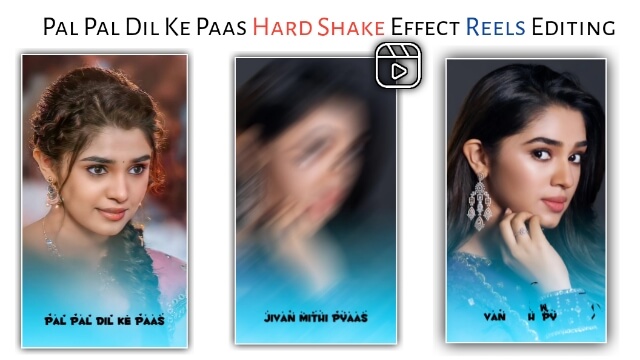
Pal Pal Dil Ke Paas Reels Editing: Step By Step:
Steps 1
Open Alight Motion Application on your mobile phone.
Steps 2
Project create any one size.
Steps 3
You now have to add an mp3 song to this project.
Steps 4
00.11.00,00.14.57,00.18.30 after adding song. Mark 00.22.10,00.26.01.
Steps 5
Now you have to import as many images as you have marked to this project.
Steps 6
All photos have to be set correctly with all your marks.
Steps 7
Now you have to Import Png Image in this project.
Steps 8
Click on the layer that Import the Png Image and add it to the entire video, then click on that layer and go to the Blending Opacity option and set the Screen in the Lighten.
Steps 9
Now you have to Import XML Preset in your Alight Motion.
Steps 10
Then you have to go to the project that you imported and Effect Copy the first image and paste it into the first Image effect in your project.
Steps 11
Effect copy the second image and Paste all the images on the rest of your Project.
Conclusion:
So, friends, I hope you all liked our post-Pal Pal Dil Ke Paas Reels Editing today, if you have any questions or suggestions from this post, please comment and tell.
All Materials
You can use this materials for practice purpose only for this tutorial
Image and lyrics Video
Download NowXML PRESET
Download NowThank You For Reading My Article
Comments
Post a Comment