Instagram Hue Name Art Reels Editing | Status Editing: Hi, Friends Today I Instagram Hue Name Art Reels Editing | Status Editing: this post through, I will teach you all to edit a new kind of Instagram Hue Name Art video. Friends, as you all know, Instagram is now running Name Art Video very much in Trend. So if you want to do something like this Status Editing, please read this post.
Instagram Hue Name Art Reels Editing | Status Editing
So, we are going to Name Art Status Editing today with Alight Motion. Why can you Edit such videos from Alight Motion only? So now Let’s start today’s post Instagram Hue Name Art Reels Editing | Status Editing.
Instagram Hue Name Art Reels Editing | Status Editing: Essential Steps:
- Neon Circle Video
- Alight Motion Application
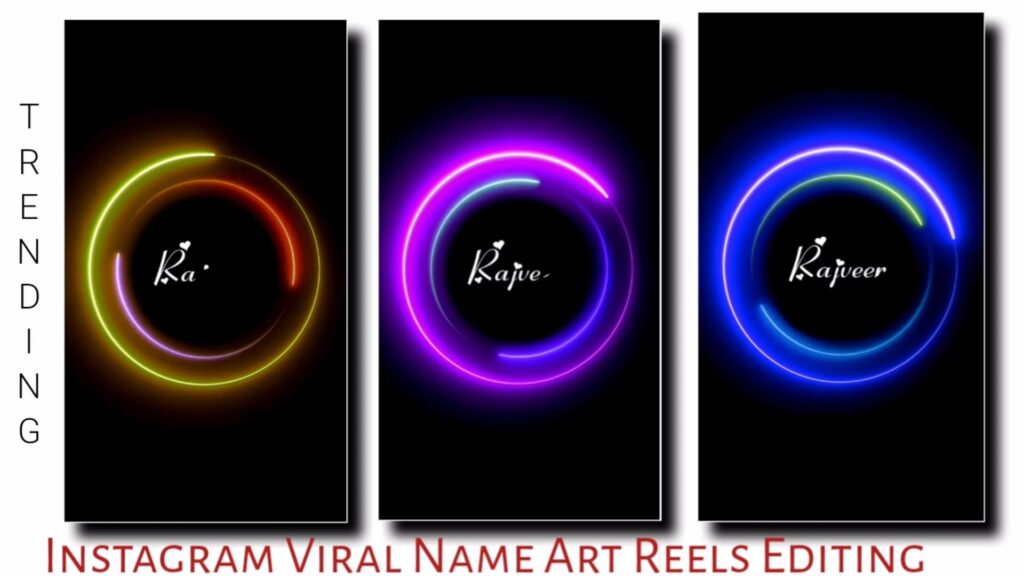
Steps 1
Open Alight Motion on your mobile phone.
Steps 2
Create any one Empty project.
Steps 3
First Import the song in this Empty project.
Steps 4
Then import the video Neon Circle into this project.
Steps 5
Set the layer of video and song together.
Steps 6
Now you have to write your name on this project.
Steps 7
After you write the name, you have to click on the background video and add the HUE Shift Effect to this video.
Steps 8
Now you have to stay at the start point of the video and click on the icon of “+” then go to the last point and scroll the Hue Shift to 1*+.
Steps 9
Now click on the layer with the name and add the Drawing Progress effect to the layer with the name.
Steps 10
Now you have to increase the End to 0 in the Drawing Progress and go to the endpoint of the layer and make it 100.
Now you have to Export the video.
Conclusion:
So friends Instagram Hue Name Art Reels Editing today’s post You can easily create Name Art Video on Instagram through Status Editing. If you have any questions related to this article, please comment and tell me.
All Materials
Font Used in this video
Download NowNeon Circle Video
Download NowThank you for Reading my Article
Comments
Post a Comment