Instagram Colour Change Name Art Tutorial | Alight Motion Name Art Editing: So friends have brought you in today with a new kind of Name Art Tutorial. Friends are now going viral on Instagram Reels Name Art Video. Which has background color change and names are written. So today’s Instagram Color Change Name Art Tutorial | In Alight Motion Name Art Editing I will teach you how to edit the same video.
Instagram Colour Change Name Art Tutorial | Alight Motion Name Art Editing
So in that video, we’ll add a little more new effects. Why friends if you do something different from all the people, everyone will like you. So let’s now post today’s Instagram Color Change Name Art Tutorial | Alight Motion Name Art Editing Begins
So we will create today’s Name Art Video from Alight Motion Application. So first you need to open the Alight Motion Application on your phone. Then follow all the steps mentioned below.
Instagram Colour Change Name Art Tutorial | Alight Motion Name Art Editing: Essential Applications and Steps:
- Alight Motion Application
- XML Preset
- Background Image
Instagram Colour Change Name Art Tutorial Topic Covered:
- Instagram Name Art Editing
- Alight Motion Editing
- Alight Motion Tutorial
- Instagram Viral Reels Tutorial
- Best Video Editing Application Alight Motion
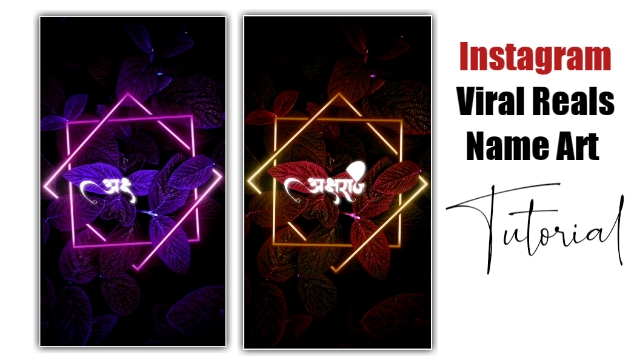
Steps 1
First, open the Alight Motion App on your mobile phone.
Steps 2
Create a project of 9;16 ratios.
Steps 3
Add the Background image to this Empty project.
Steps 4
Now the length of the background image is 10 seconds.
Steps 5
Apply hue SHIFT effect to a background image layer. Go to the start point of the image layer and click the “+” icon, then go to the endpoint of the image and make Hue Shift 28.8.
Steps 6
Also, add the same image layer Swing and Tiles effect.
Steps 7
Now you have to add your name to this project.
Steps 8
Also, add the name layer for 10 seconds after the name is added.
Steps 9
Now you have to add the Drawing Progress effect to the layer with the name.
With this, your Name Art Video will be complete. Now you export the video.
Conclusion:
So Friends Today Posted Instagram Color Change Name Art Tutorial | Through Alight Motion Name Art Editing, I have taught you to edit Instagram Viral Name Art Video, hoping you would have liked our post.
All Materials
Background Image And Mp3 Song:
Download NowXML Preaset
Download Now
Comments
Post a Comment