Glitch Lyrics Video Editing | Learn Editing | Status Editing: Guys I’m spot on with a new post. I’ll teach you to Glitch Lyrics Video Editing today. Friends If you like to upload videos on Instagram Reels, your followers will definitely like such Videos if you upload them.
Glitch Lyrics Video Editing | Learn Editing | Status Editing
Well, these Statuses are going on in a lot of Trends and you can Upload them on your WhatsApp. So let me now tell you how you can make such a video. So let’s start our post-Glitch Lyrics Video Editing today.
Glitch Lyrics Video Editing | Learn Editing | Status Editing: Essential Steps:
- Inshot Application
- Alight Motion Application
- Light Effect Video
Glitch Lyrics Video Editing | Learn Editing | Status Editing: Topic Covered:
- Status Editing
- Glitch Status
- Learn Editing
- Alight Motion Editing
- Lyrics Video Editing
- Video Editing
Glitch Lyrics Video Editing | Learn Editing | Status Editing: Step By Step:
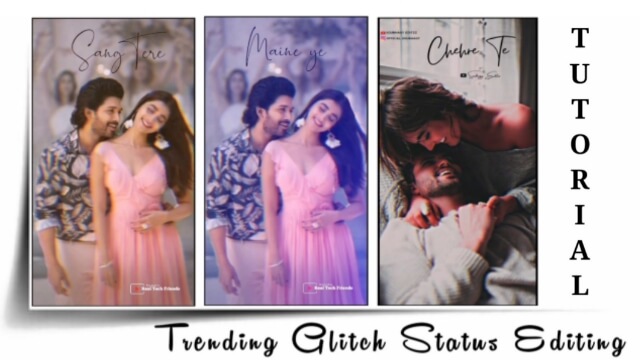
Steps 1
First, you have to open the Inshot Application on your mobile.
Steps 2
Now you have to select the Video Section.
Steps 3
Then go to the Image Section and select the image you want to create Status Video from.
Steps 4
After adding the image, you select a ratio of 9:16 by clicking on Canvas.
Steps 5
Then you have to go to Crop Option and select the ratio 9:16.
Steps 6
You then have to go to the Filter option and select JPEG by going to Glitch effect. Then set up in the entire video.
Steps 7
Now you have to export the video.
Steps 8
After Export the video, you can come out of the Inshot and open the Alight Motion Application.
Steps 9
Import the video that you have just Export from Inshot after opening the Alight Motion.
Steps 10
Then import the song.
Steps 11
To add a song, you have to play the song and write it down Lyrics.
Steps 12
After writing Lyrics, you have to mix them with the song and go to the Move Transform option and go to scale option, and add three Diamond.
Steps 13
Now set the Motion Blure effect by going to the effect in this Lyrics layer.
Steps 14
Now copy this Lyrics layer and paste it to the next lyrics and edit the Lyrics text.
With this, if your video is ready, export the video.
Conclusion:
So, friends, I hope you all liked our post-Glitch Lyrics Video Editing today, if you have any questions or suggestions about this post, please comment and tell.
All Materials
You Can Use This Materials For Practice Propose Only For This Tutorial
Font Used In This Video
Download NowBackground Image
Download NowLight Effect Video
Download NowThank You For Reading My Article
Comments
Post a Comment