4K Photo Slide Up Video Editing | Learn Editing | Status Editing: So guys I’ve come with a new article. Today I’m going to teach you 4K Photo Slide Up Video Editing. Well, it’s very easy to edit this Video. You don’t have to work too hard in it just you have to set some photos correctly. So let’s start our post 4K Photo Slide Up Video Editing today.
4K Photo Slide Up Video Editing | Learn Editing | Status Editing
So friends, to edit this video, you must first edit the image. You can also make this video with your photo or with an image Frame a song. So if you want to make a video on top of a song, Download a video song in HD Quality.
Then open the Pixallab Application to edit the image if you need to edit the image before making the video.
4K Photo Slide Up Video Editing: Required Steps:
- Pixallab Application
- Alight Motion Application
- Background Image
Topic Covered:
- 4k Status Editing
- Status Editing
- Video Editing
- Learn Editing
- Alight Motion Editing
4K Photo Slide Up Video Editing Step By Step:
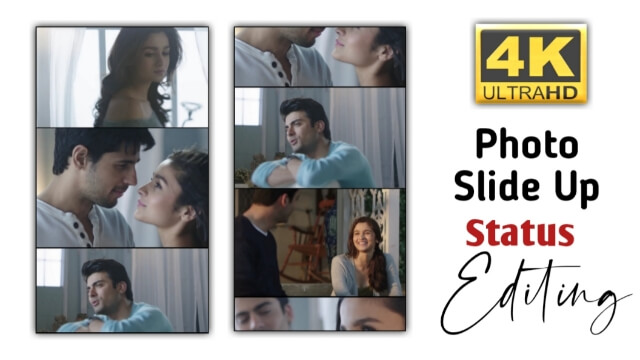
Steps 1
First, open the Pixallab Application on your mobile phone.
Steps 2
Now you have to add Background Image by clicking Image From Gallery from the Left Side option.
Steps 3
Now if you want to make a status video on top of a song, play that song on your video player and capture 6 to 8 different Frames.
Steps 4
Now add all the images you have captured to the Pixallab, and set all the photos in line one after the other.
Steps 5
Save this image to Ultra Quality after adding all photos.
Steps 6
Now you have to open the Alight Motion Application. Then you have to open the Empty Project 1080*2340.
Steps 7
Now you have to import the song you want to create status in this Empty project.
Steps 8
Then add the image you have created.
Steps 9
After adding the image, the image has to be set in the entire video.
Steps 10
Now click on the image layer and go to Move and Transform option and stay at the start point of the image layer and click on the “+” icon.
Steps 11
Then move the image upwards.
With this, your video will be ready, now Export the video.
Conclusion:
So friends, through today’s post 4K Photo Slide Up Video Editing, I have told you a very easy way to make Photo Slide Up videos.
Hopefully, you liked our post.
Image Link
Download NowThank You For Reading My Article
Comments
Post a Comment