Photo Frame Lyrics Status Editing: How are you all guys? Hopefully, you will all be very good. I have been present today with another video editing post. In today’s Post Photo Frame Lyrics Status Editing I will teach you to edit a very attractive Lyrics video status. Today’s video editing is going to be for those who love it.
Photo Frame Lyrics Status Editing
Friends today I will teach you how to edit a video that will make you a very attractive video for your love. If you also love someone, make such a video status of photos with your loved one. Be sure your partner will be very happy.
So let’s start today’s editing post by not taking much time now. So today we are going to create this video status with the help of the Kinemaster Application. So open Kinemaster on your phone. Then you have to follow all the steps mentioned below. At the same time, you will need some materials which are as follows.
- Also Read:
- Rose Burn Birthday Video Editing
Photo Frame Lyrics Status Editing Materials and Steps Required:
- Background Frame Image
- Love Message Png
- Photo Frame Png
- Disc Image
- Lyrics Video
Photo Frame Lyrics Status Editing Step By Step :
Steps 1
After you open the kinemaster, you need to select the background of the black color and make it 30 seconds.
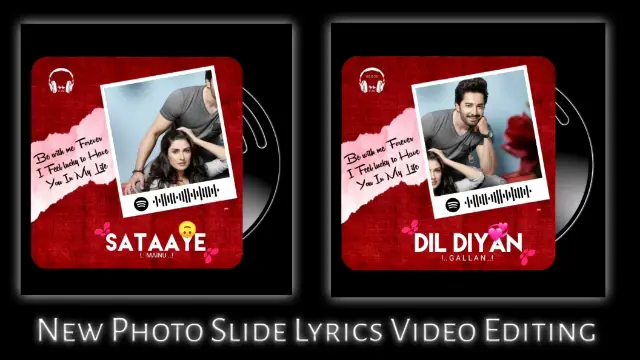
Steps 2
In this project, you need to import the Background Frame image, then set the image layer with the background.
Steps 3
You add disc images to this project. After adding the image, click on the image layer and click on the option on the left side with three dots to back the image.
Steps 4
Now you have to click the disc image layer, then click on the key option and rotate the disc every 5 seconds of retention disc.
Steps 5
Add photo Frame image to this project. Set the image correctly and export the video.
Then open a new project. Select any one background in this project. 30 seconds of video length.
Steps 6
Import the video you just exported to this project. After importing the video, click on the video layer and enable the chroma key.
Steps 7
Now import the photo you want to add to this project. After importing the photo, set the photo behind the Photo Frame Image. For this, you have to click on the Photo layer and Send to Back.
Steps 8
Now add Love Message Png to this project.
Steps 9
Add The Lyrics Black Screen to this project and select screen Effect by going to the Blending option on Right Side.
Steps 10
Now your video status is ready. Once you play the video in Kinemaster, watch a preview. If everything is right, export the video.
Conclusion:
So friends today’s article Photo Frame Lyrics Status Editing I have taught you to edit a very engaging video from Kinemaster. If you have any questions or suggestions related to this post, you must tell us by comment.
All Materials
You Can Use This Materials For Practice Purposes only for this Tutorial
Download NowThank You Reading My Article
—————————————
Comments
Post a Comment