How To Add Countdown Timer Button in Blogger Post: Hello friends Today’s posts are going to be very much a gush. Friends If you are a Blogger or blogger is a website, this post is going to be of great use to you. So guys, if you enter blogger posts as well as link some materials in your post, I’ll tell you how you can give that Link in a beautiful Download Button.
How To Add Countdown Timer Button In Blogger Post
Giving Timer Button in Post will show your post-Profesional as well as it will be very beneficial for your blog. So first let me give you information about the advantages of putting the Countdown Timer Button in my Post.
How To Add Countdown Timer Button In Blogger Post: Advantages of Countdown Timer Button:
So guys, if you learn about the benefits of the Countdown Timer Button, be sure that you’ll use Countdown Timer Button in all your posts. The advantages of the Countdown Timer Button are as follows.
- The first advantage of the Countdown Timer Button is that it will reduce your Blogger Website’s Bounce Rate considerably.
- If you give a Direct Link to your website, any user who comes into your post goes straight to Download the Materials and doesn’t stop on your site. If you add a few seconds of the Countdown Timer Button, the user will stop on your site and you must also read your post as long as you are at the same time.
- Also, if you have written the post, they read the entire post. That keeps your site’s Bounce rate in control.
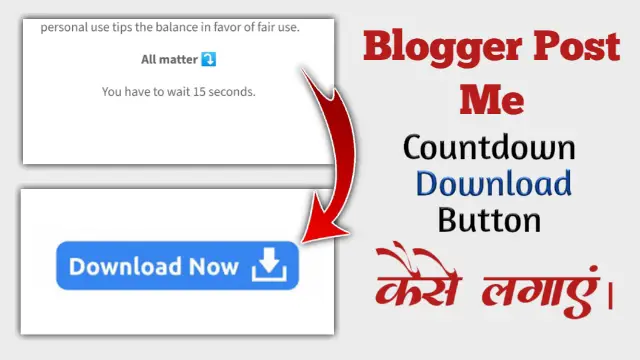
How To Add Countdown Timer Button In Blogger Post:
So I’ll tell you how you’ll add a countdown timer button in your Post.
So you’ll need a Countdown Timer Script to add the Countdown Timer Button to any of your posts. You will find that script in the box below.
After copying the script, you need to go to your Blogger’s dashboard and open the post in whichever post you want to add Countdown Timer.
Then you have to open the HTML View of that post.
Then you have to paste this Script at the end of the Post.
After you paste the script, you have to come up with a link to the file that you need to link to in this Timer and https:// Delete the part and paste your file.
So with this Countdown Timer will be set in your post.
<div dir="ltr" style="text-align: left;" trbidi="on"><body><center><span id="countdown">You have to wait 1 seconds.</span></center><br /><div style="text-align: center;"><br /><a href="https://www.mediafire.com/folder/raoleaw5fvir/Rtf 84" id="download_link" style="display: none;"><img src="https://blogger.googleusercontent.com/img/b/R29vZ2xl/AVvXsEhdxA1FMICRUNSz9kLBixsvB0NTh84KCzexk29iFTeZQ0sUJl92_fbVorSy27sKD42EgTfYqjTgLFi4Ii8XUs0s0XEJHJyQdBUIEAnv7H5d-Es8NS19NUBaB9inTJrCvXFFOYvGHAZHK7w/w320-h78/107-1073795_download-button-png-file-download-free-download-button.png" /></a><noscript>JavaScript needs to be enabled in order to be able to download.</noscript><script type="application/javascript">(function(){var message = "%d seconds before download link appears";// seconds before download link becomes visiblevar count = 1;var countdown_element = document.getElementById("countdown");var download_link = document.getElementById("download_link");var timer = setInterval(function(){// if countdown equals 0, the next condition will evaluate to false and the else-construct will be executedif (count) {// display textcountdown_element.innerHTML = "You have to wait %d seconds.".replace("%d", count);// decrease countercount--;} else {// stop timerclearInterval(timer);// hide countdowncountdown_element.style.display = "none";// show download linkdownload_link.style.display = "";}}, 1000);})();</script></div> </body></div>Conclusion:
So friends today’s post through How To Add Countdown Timer Button in Blogger Post I’ve told you how you can set countdown timer in your post. Hopefully, you would have liked this post. If you have any questions or suggestions related to this post, you must comment on us.
Comments
Post a Comment